
.png)


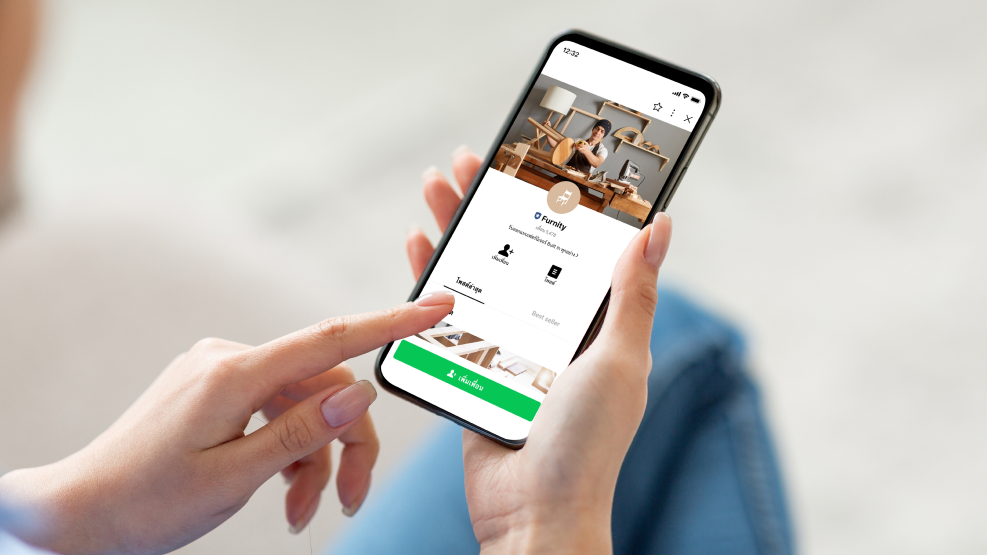

.png)


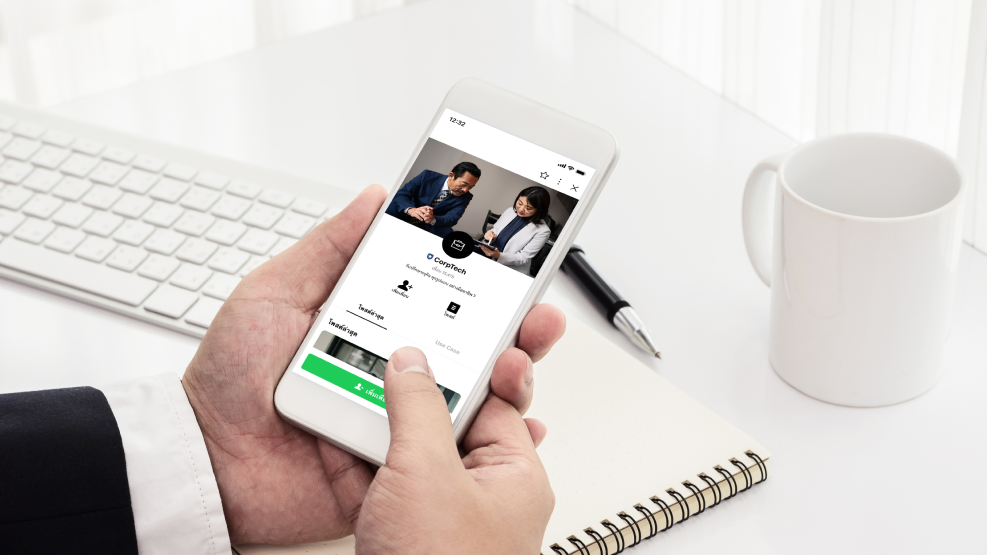

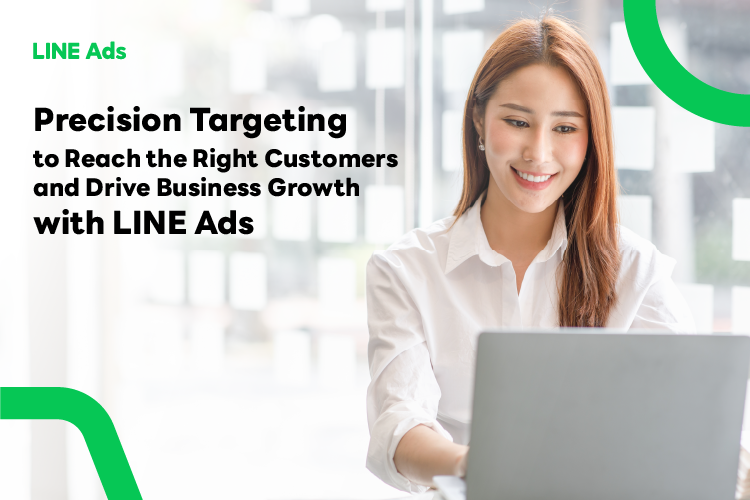
Precision Targeting to Reach the Right Customers and Drive Business Growth with LINE Ads
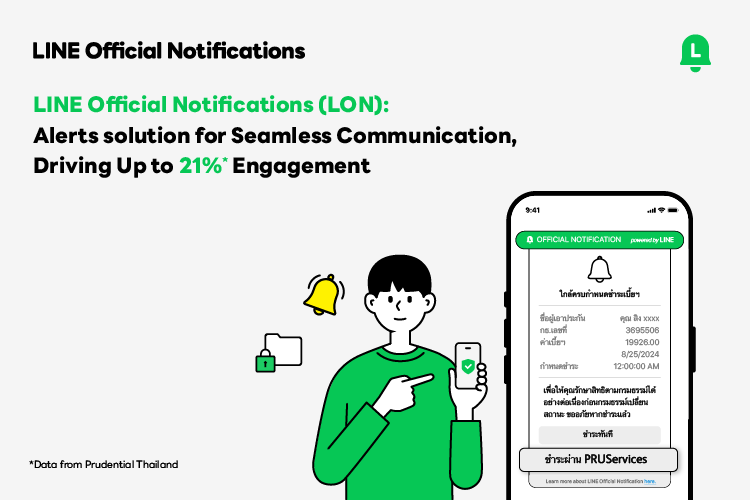
LINE Official Notifications (LON): A Smart Notification Solution for Enhanced Business Communication
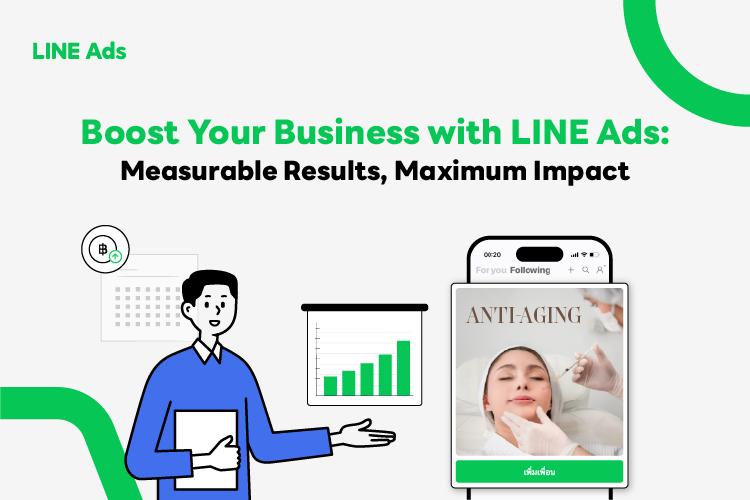
Boost Your Business with LINE Ads: Measurable Results, Maximum Impact
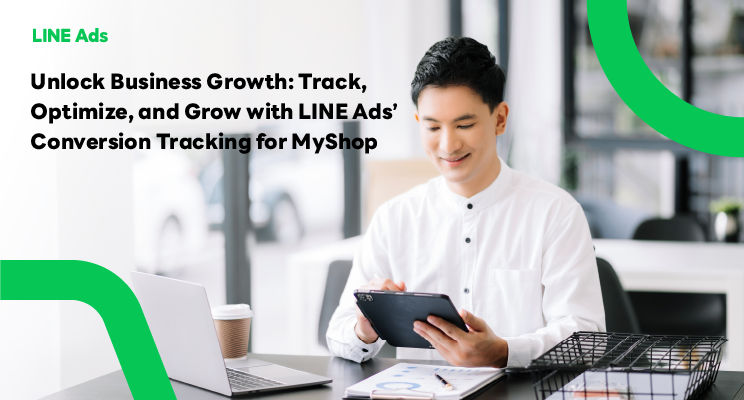
Unlock Business Growth: Track, Optimize, and Grow with LINE Ads’ Conversion Tracking for MyShop

Sizzler scores a critical hit by getting the right customers through LINE Ads, turning the table on the delivery market
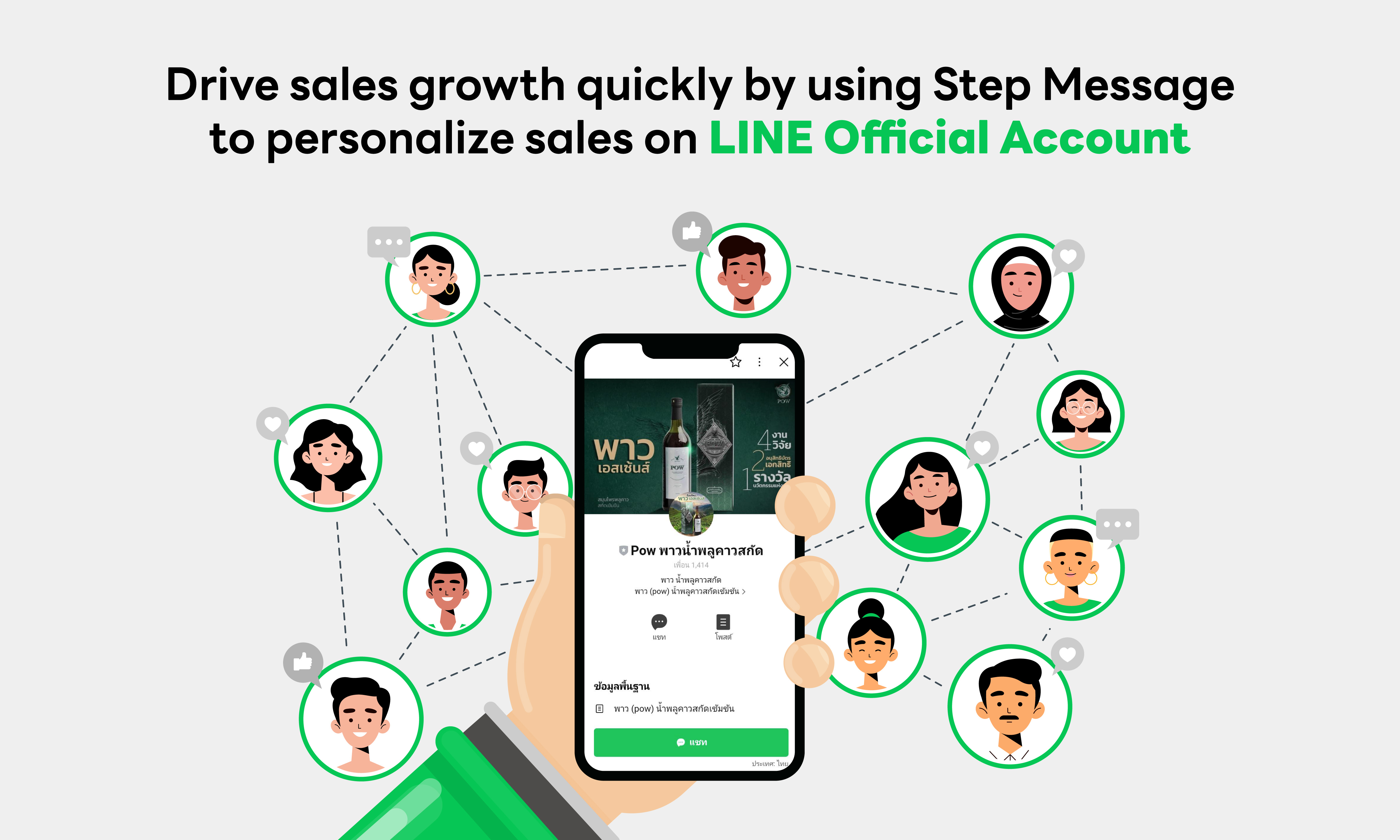
"POW Thai Herbal Medicine" has seen a rapid boost in sales by utilizing Step Message to stimulate personalized sales on LINE Official Account.
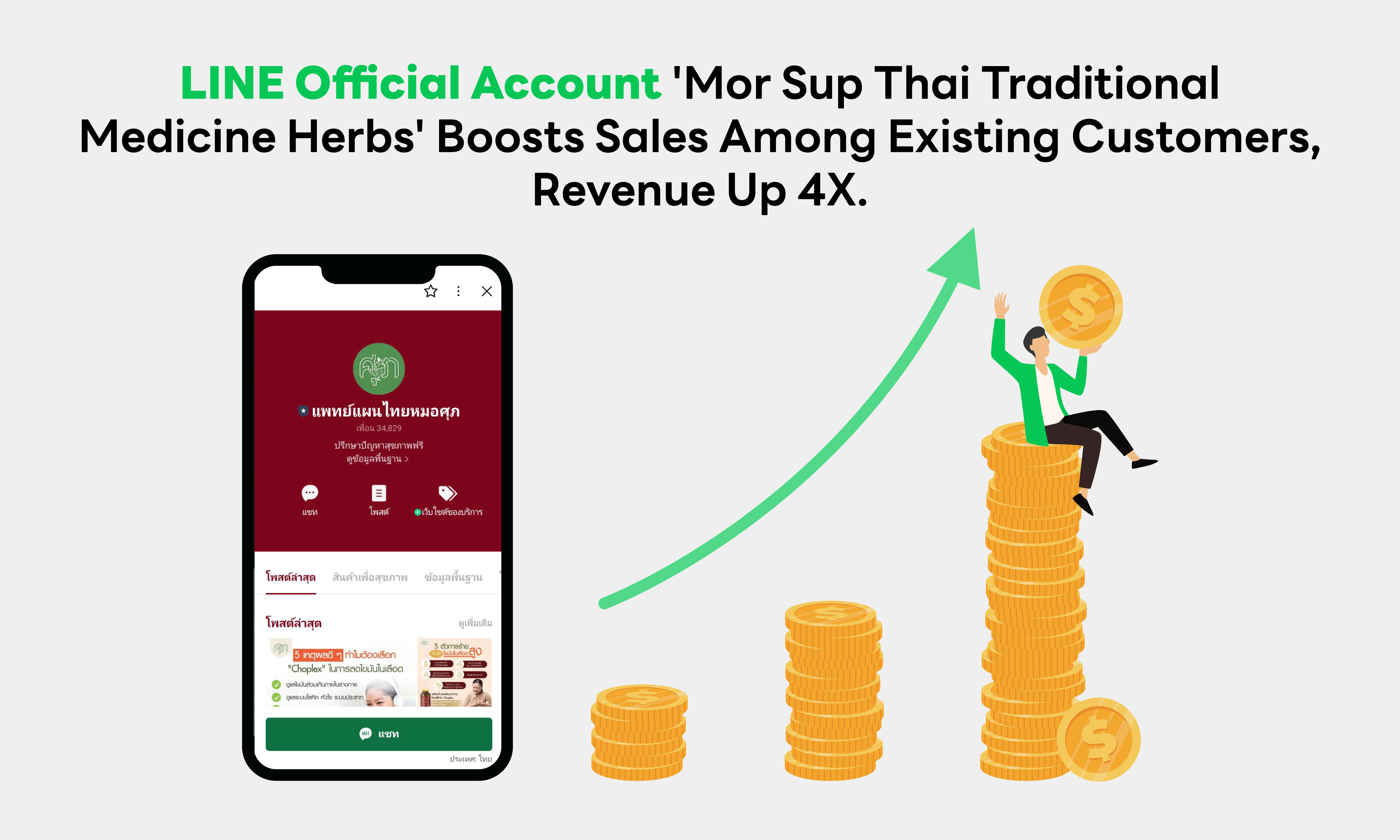
"LINE Official Account "Mor Sup Thai Traditional Medicine Herbs" Drives Sales to Existing Customers, Nearly Quadruples Revenue"
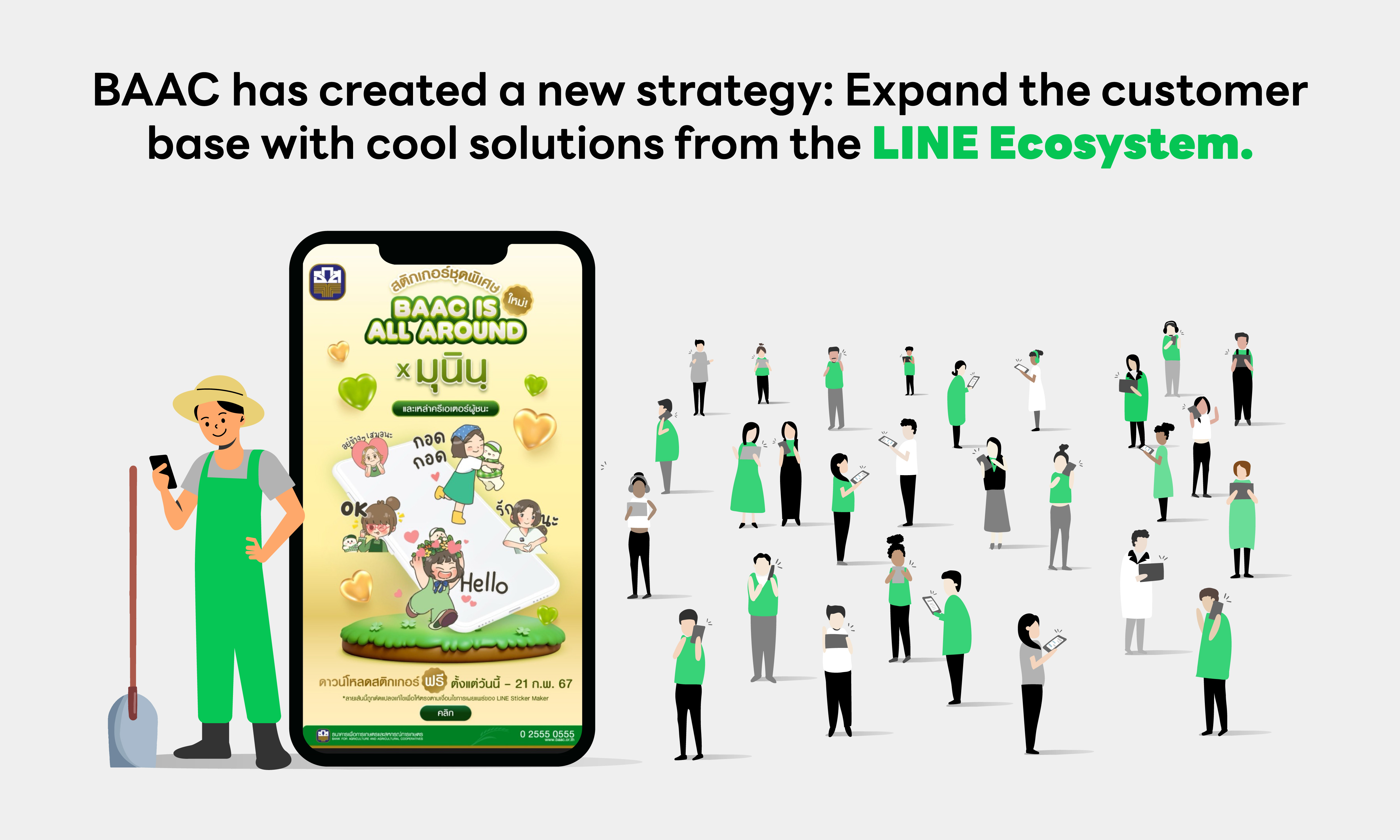
BAAC leveraged a data-driven strategy to reach new customer segments with LINE Ecosystem solutions.

LINE Certified Coach
A highly skilled digital marketing guru certified by LINE, specializes in advising and consulting SMEs on the effective use of LINE products and services to drive business growth.

LINE Agency Partner
Certified agencies that specialize in marketing and online advertising, offering comprehensive services in media planning, communication, and campaign execution to drive your business growth.

LINE Developer Partner
Certified agencies that help businesses create innovative digital solutions, such as developing technology, APIs, and digital features for LINE Official Account.
LINE Official Account can be logged into on both the website (LINE Official Account Manager) and on the mobile application.
Log in on Application
1. Download the Official Account application
2. Log in using your LINE account or Business account
Log in on LINE Official Account Manager website
1. Go to manager.line.biz
2. Log in using your LINE account or Business account
LINE Business ID is a self-authentication system that allows you to use the same ID to log into various LINE services for businesses and developers.
You can log into LINE Business ID with a LINE account or a Business account (logging in with an email address).
There are 3 types of LINE accounts for business purposes, which can be distinguished by the different badge colors.
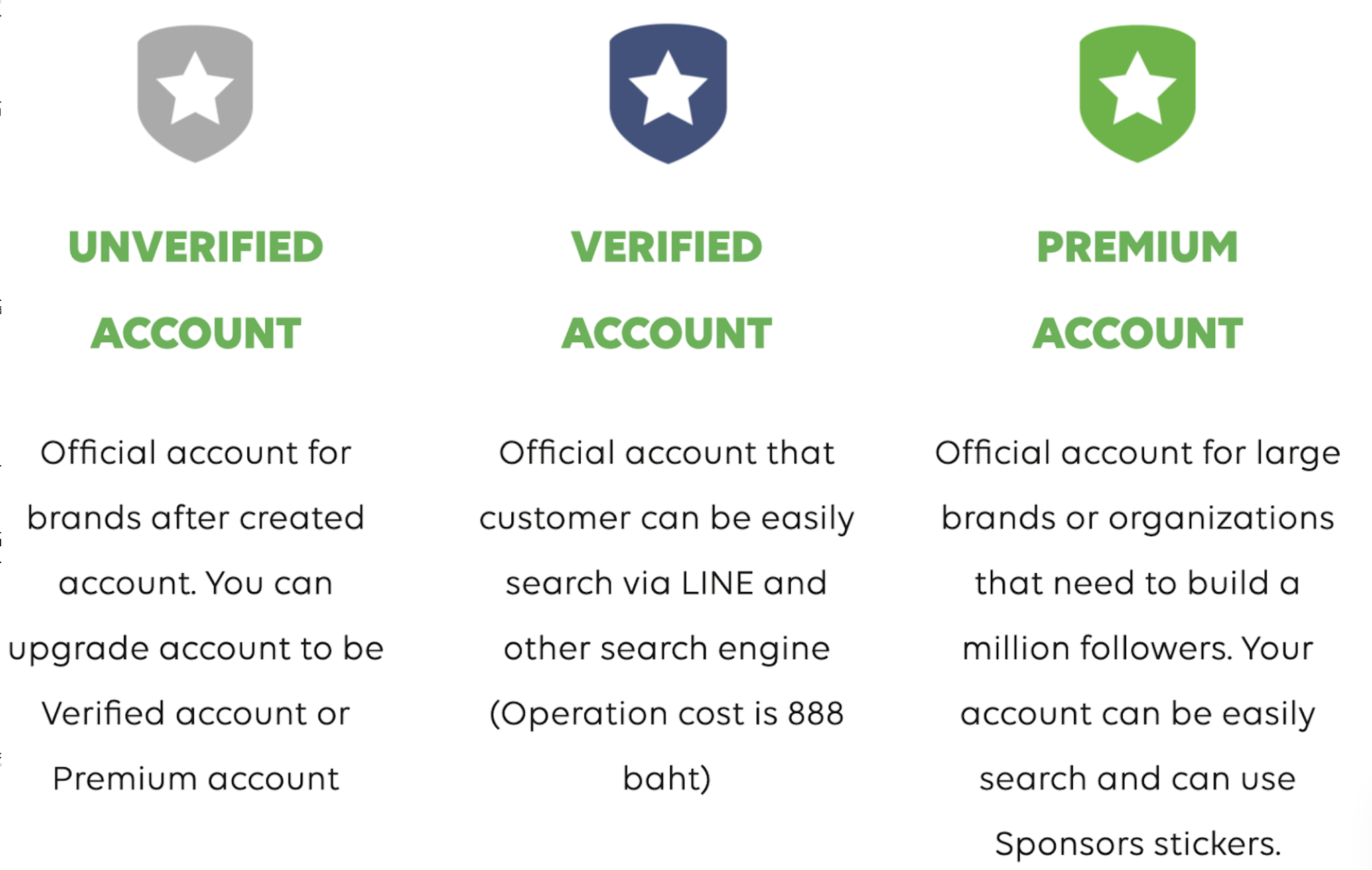
- First, go to Settings and enable “Allow” (Public) to share target audiences on LINE Official Account Manager (manager.line.biz) in order to link your customer database.
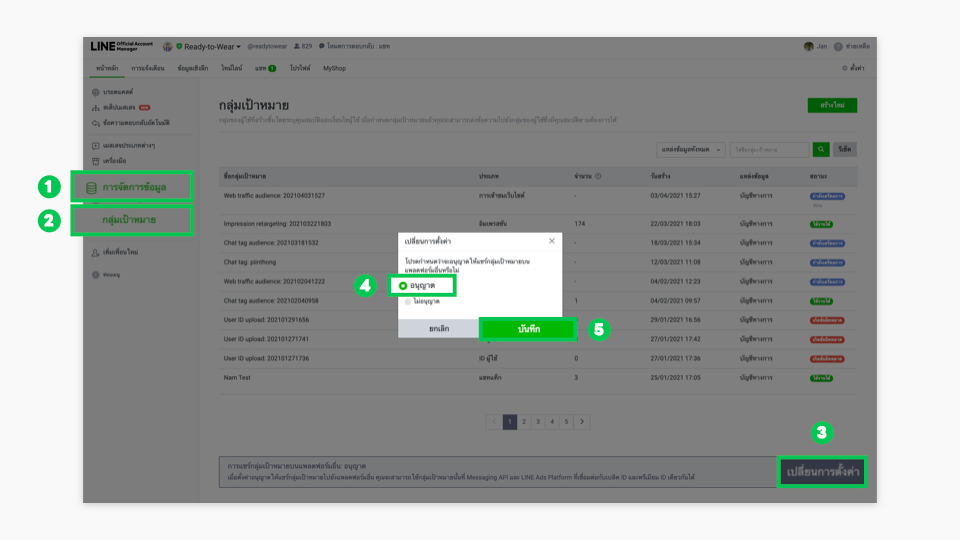
- Next, launch your LINE Ads campaign in at admanager.line.biz Then, select your “Ad account” และ “Ad Account Name” (Ad account name) you previously created.
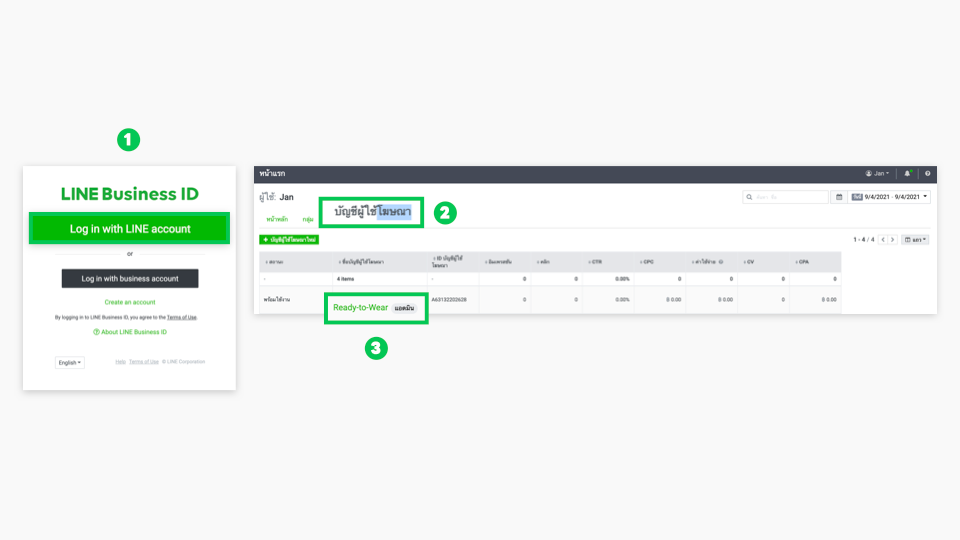
- Click the “three-line menu” in the top-left corner and navigate to “Audience”. From there, select “LINE Official Account Audience” to create a new target audience.
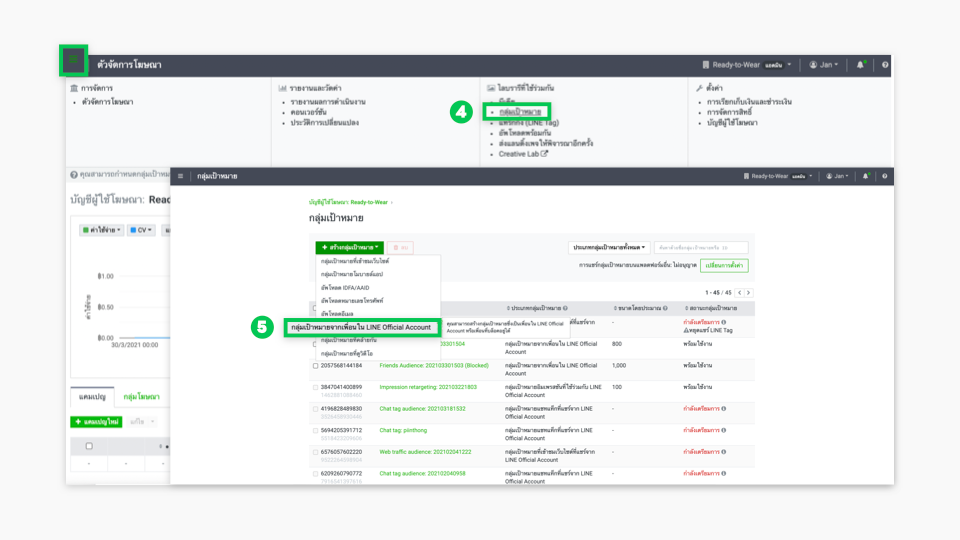
- Then, select “Friends blocking the account”, and click “Save” when you're done.
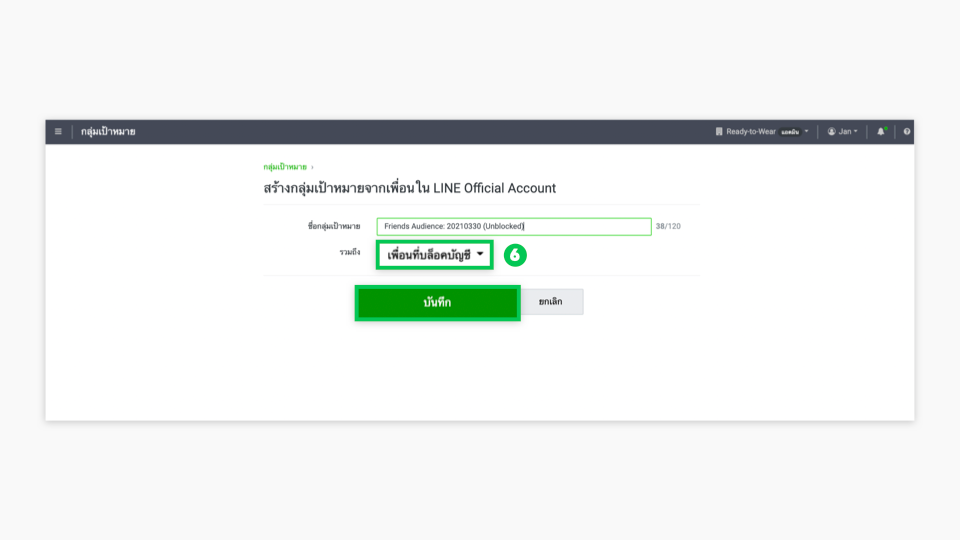
- The audience you created from friends in your LINE Official Account will appear under the Audience section.
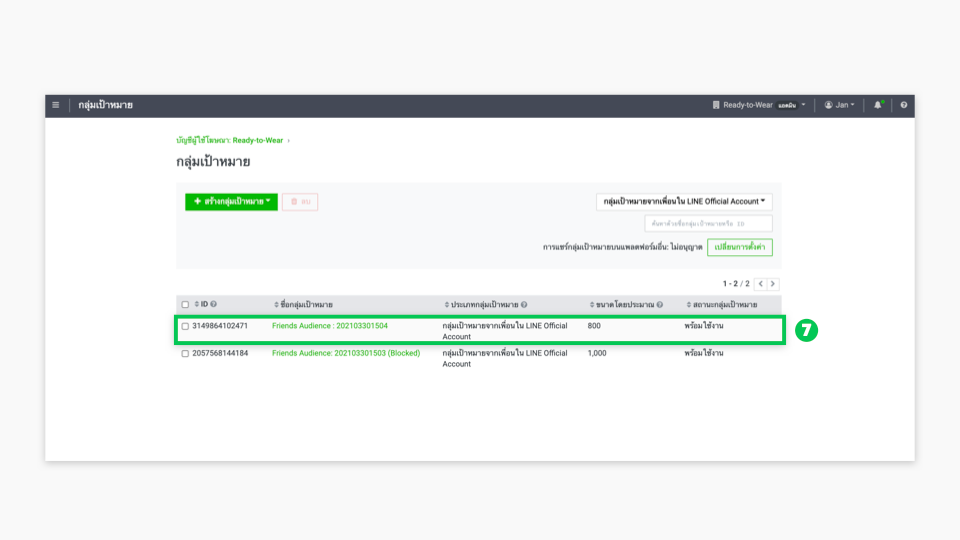
- The next step is crucial for running ads. You can create a campaign using either the “Gain friends” objective or the “Website Visits” objective and set the destination link to your LINE Official Account—ideal if you want users to re-follow your LINE OA.
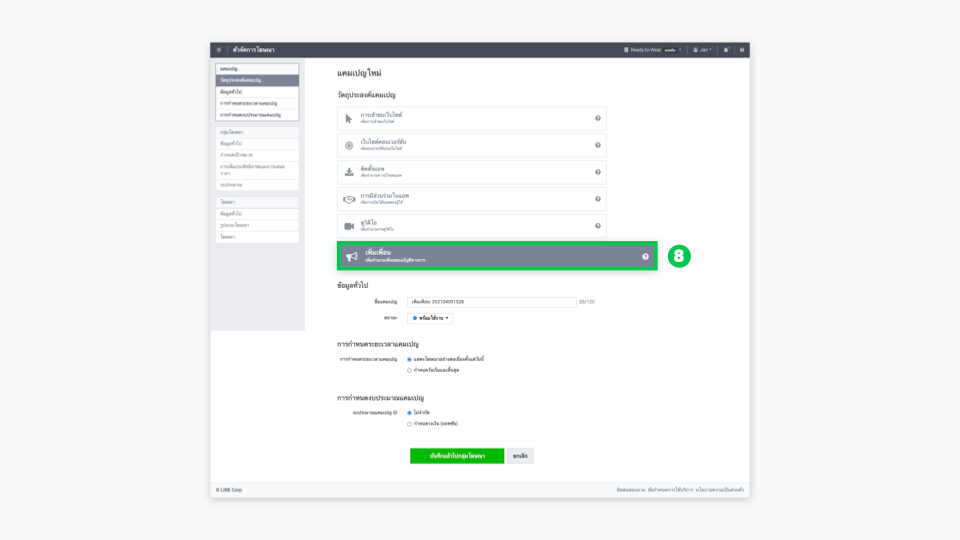
- After that, go to the “Edit” section of the Custom Audience and select “Friends blocking the account.”
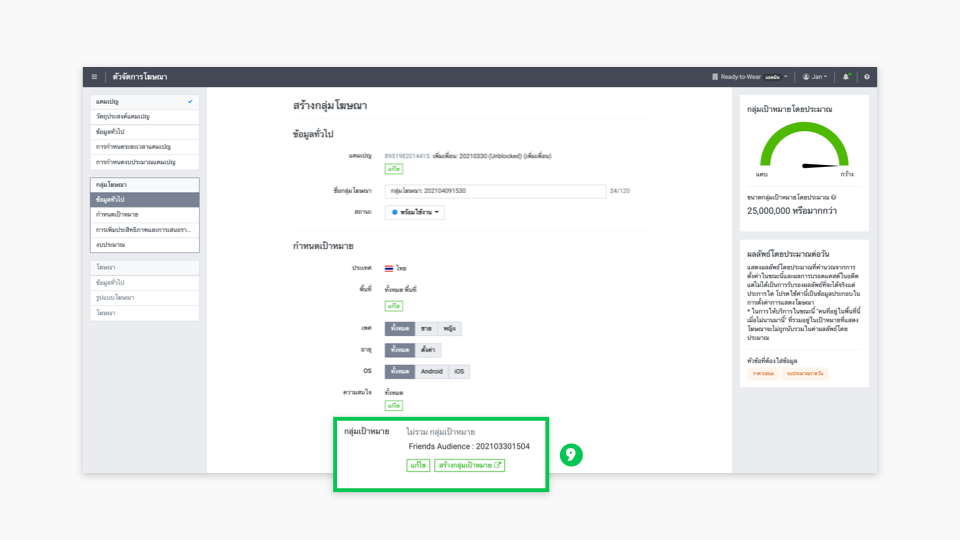
- Click“Include” , and that's it! You've successfully set up a custom audience for your ad campaign. When your ads are shown to users who previously blocked your account, they'll have the chance to follow you again or instantly re-engage via chat.
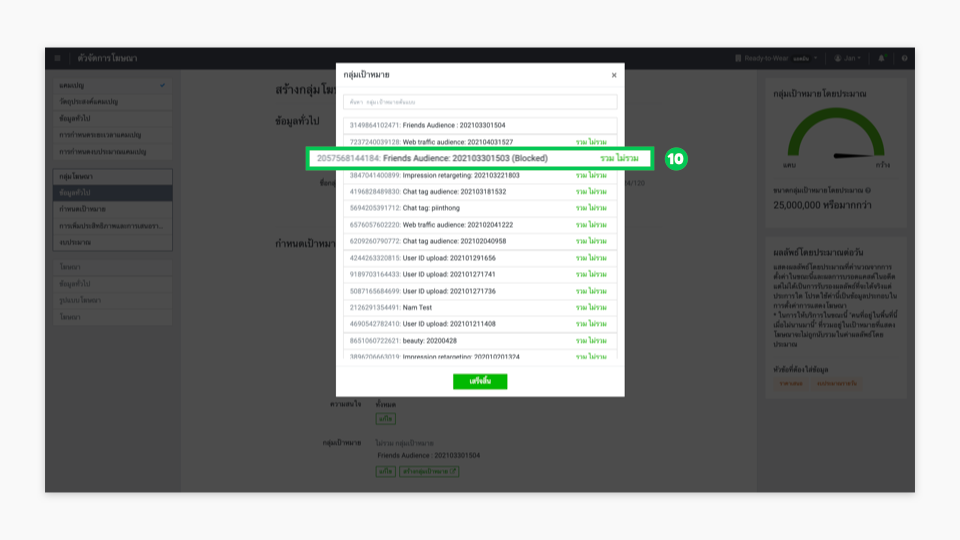
You can also apply this strategy to campaigns with other objectives, such as “Video views” For example, you can retarget “Friends blocking the account” to watch a video and reignite their interest. Alternatively, if you're creating a Lookalike Audience in a campaign,you might choose to “Exclude” this group from targeting. On the other hand, if you’d like to create a custom audience from “Valid Friends” (friends who have not blocked the account), simply follow the same steps above.
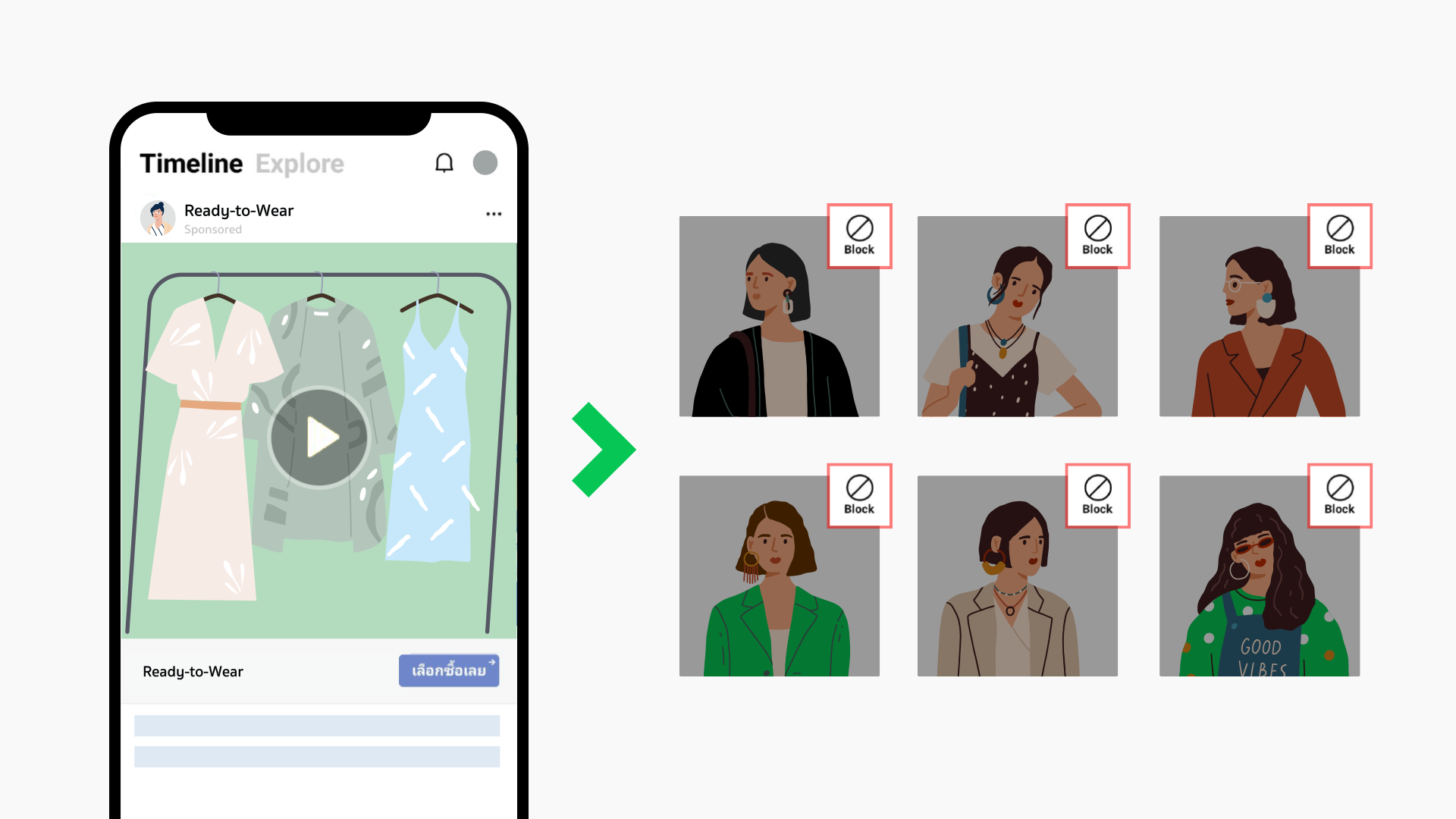
(Information as of August 25, 2021.)
Before you start delivering ads, please ensure that all the settings below are correct and complete.
Are all campaign settings configured correctly?
See how you can check and edit your settings here.
Are all ad group settings configured correctly?
See how you can check and edit your settings here.
Are all ad settings configured correctly?
See how you can check and edit your settings here.
Has the review process for the ad been completed?
See how you can check the review status for the ad here.
An ad will start to display after you have checked all the settings above and updated the status of the campaign, ad group, and ad to “Active.”
* In cases where you have already set a start date and time in the campaign setting page, and all statuses are set to Active, the ad will automatically display on the previously defined date and time.
.png)
(Last updated: October 19, 2020)