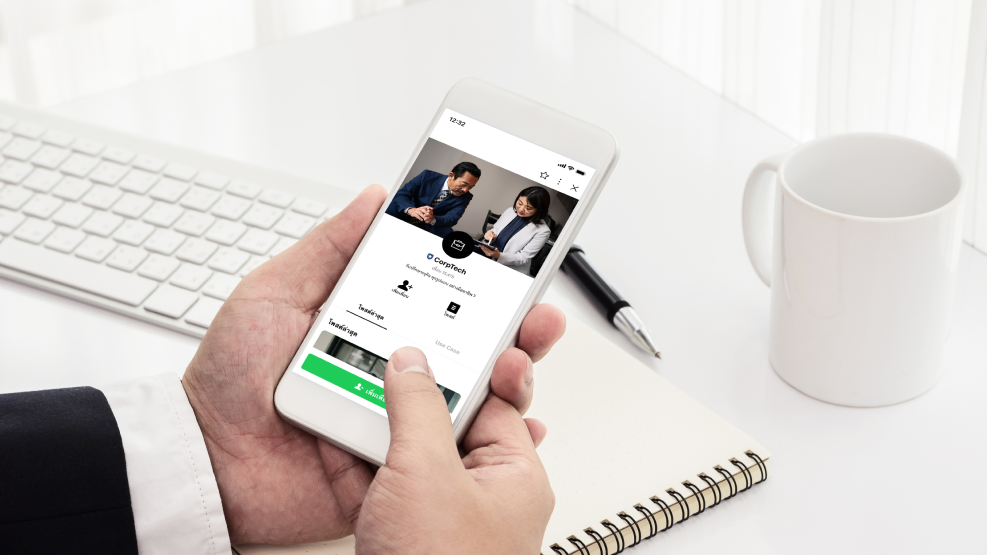- First, go to Settings and enable “Allow” (Public) to share target audiences on LINE Official Account Manager (manager.line.biz) in order to link your customer database.
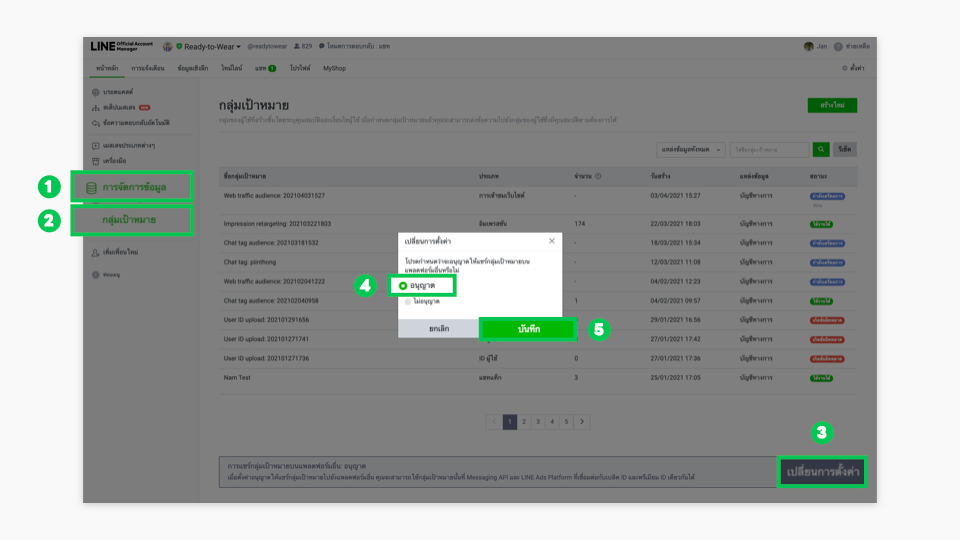
- Next, launch your LINE Ads campaign in at admanager.line.biz Then, select your “Ad account” และ “Ad Account Name” (Ad account name) you previously created.
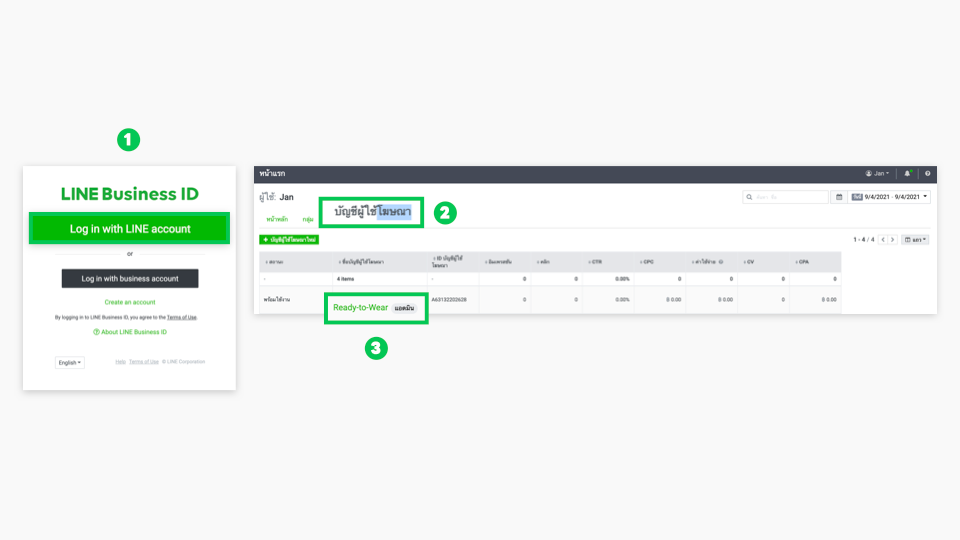
- Click the “three-line menu” in the top-left corner and navigate to “Audience”. From there, select “LINE Official Account Audience” to create a new target audience.
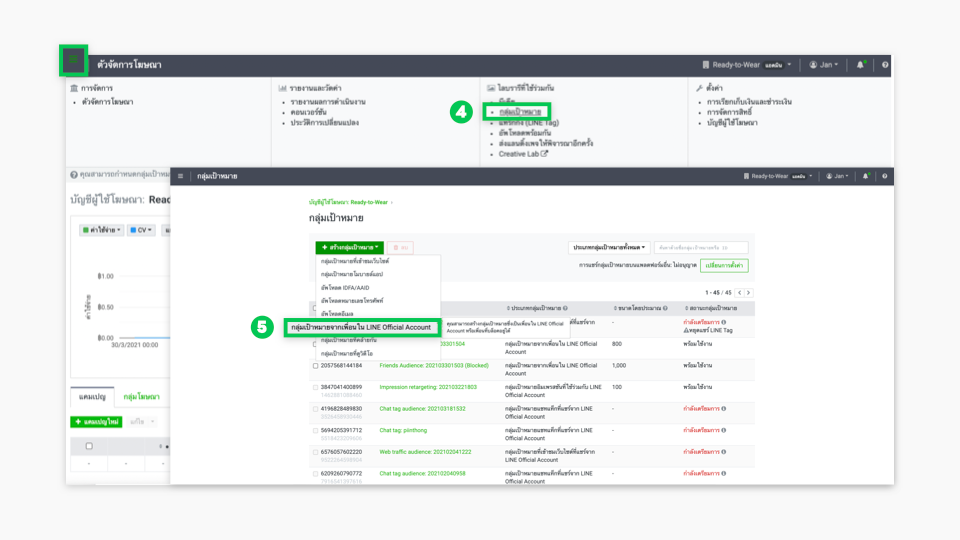
- Then, select “Friends blocking the account”, and click “Save” when you're done.
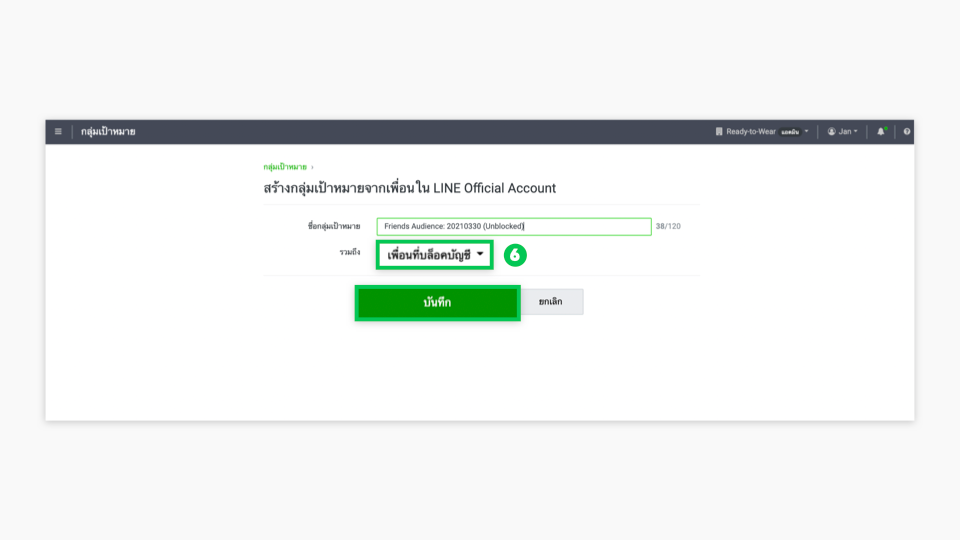
- The audience you created from friends in your LINE Official Account will appear under the Audience section.
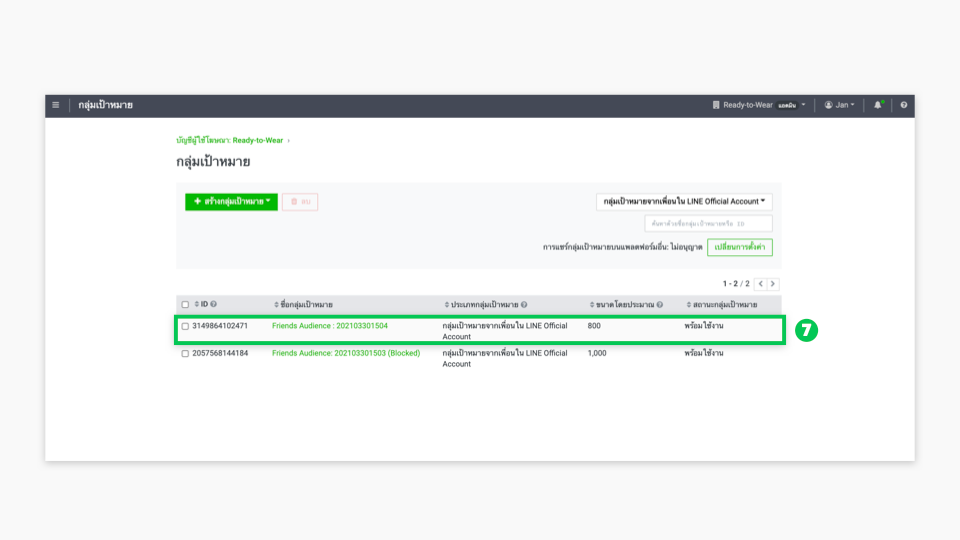
- The next step is crucial for running ads. You can create a campaign using either the “Gain friends” objective or the “Website Visits” objective and set the destination link to your LINE Official Account—ideal if you want users to re-follow your LINE OA.
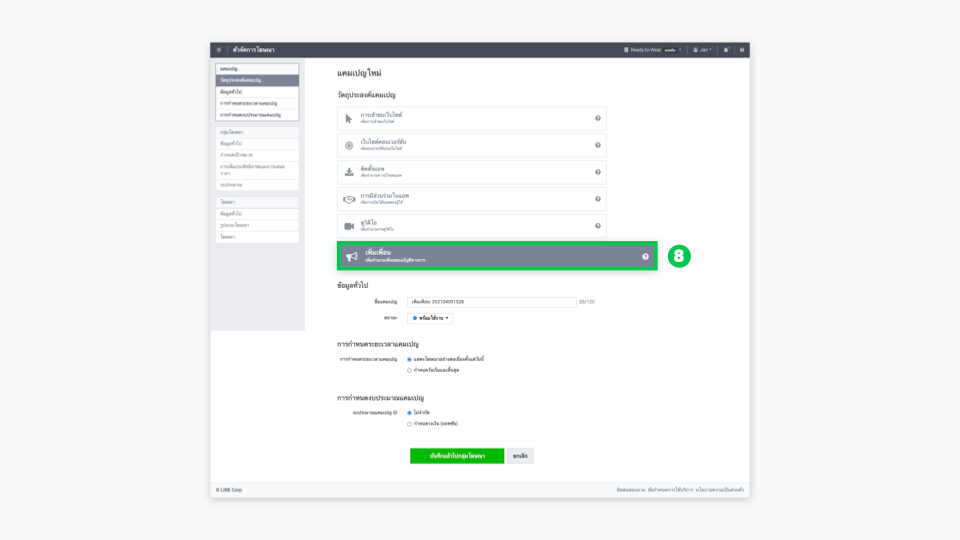
- After that, go to the “Edit” section of the Custom Audience and select “Friends blocking the account.”
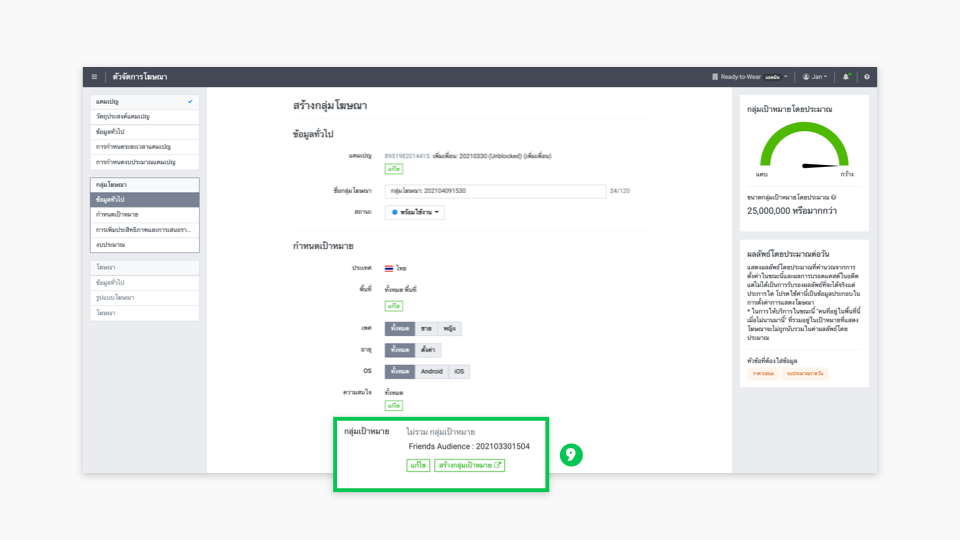
- Click“Include” , and that's it! You've successfully set up a custom audience for your ad campaign. When your ads are shown to users who previously blocked your account, they'll have the chance to follow you again or instantly re-engage via chat.
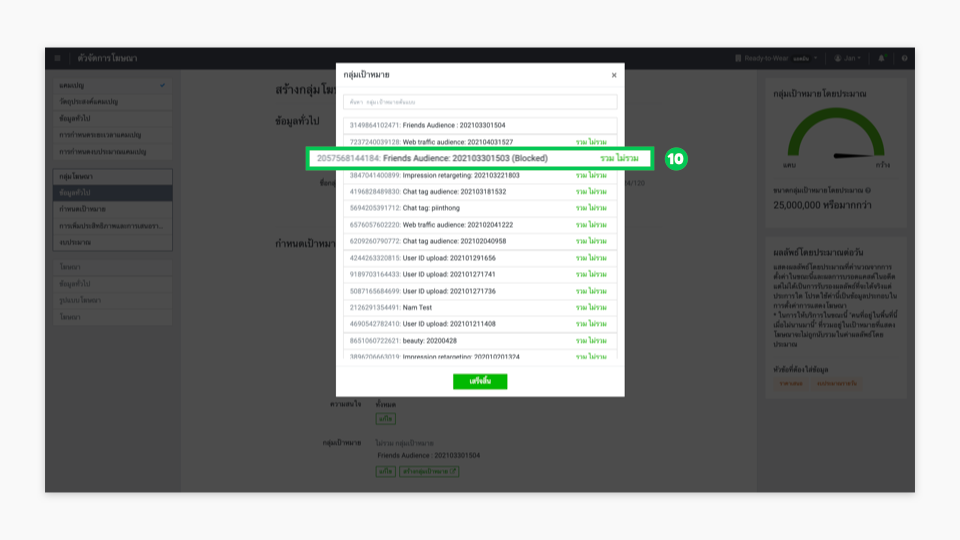
You can also apply this strategy to campaigns with other objectives, such as “Video views” For example, you can retarget “Friends blocking the account” to watch a video and reignite their interest. Alternatively, if you're creating a Lookalike Audience in a campaign,you might choose to “Exclude” this group from targeting. On the other hand, if you’d like to create a custom audience from “Valid Friends” (friends who have not blocked the account), simply follow the same steps above.
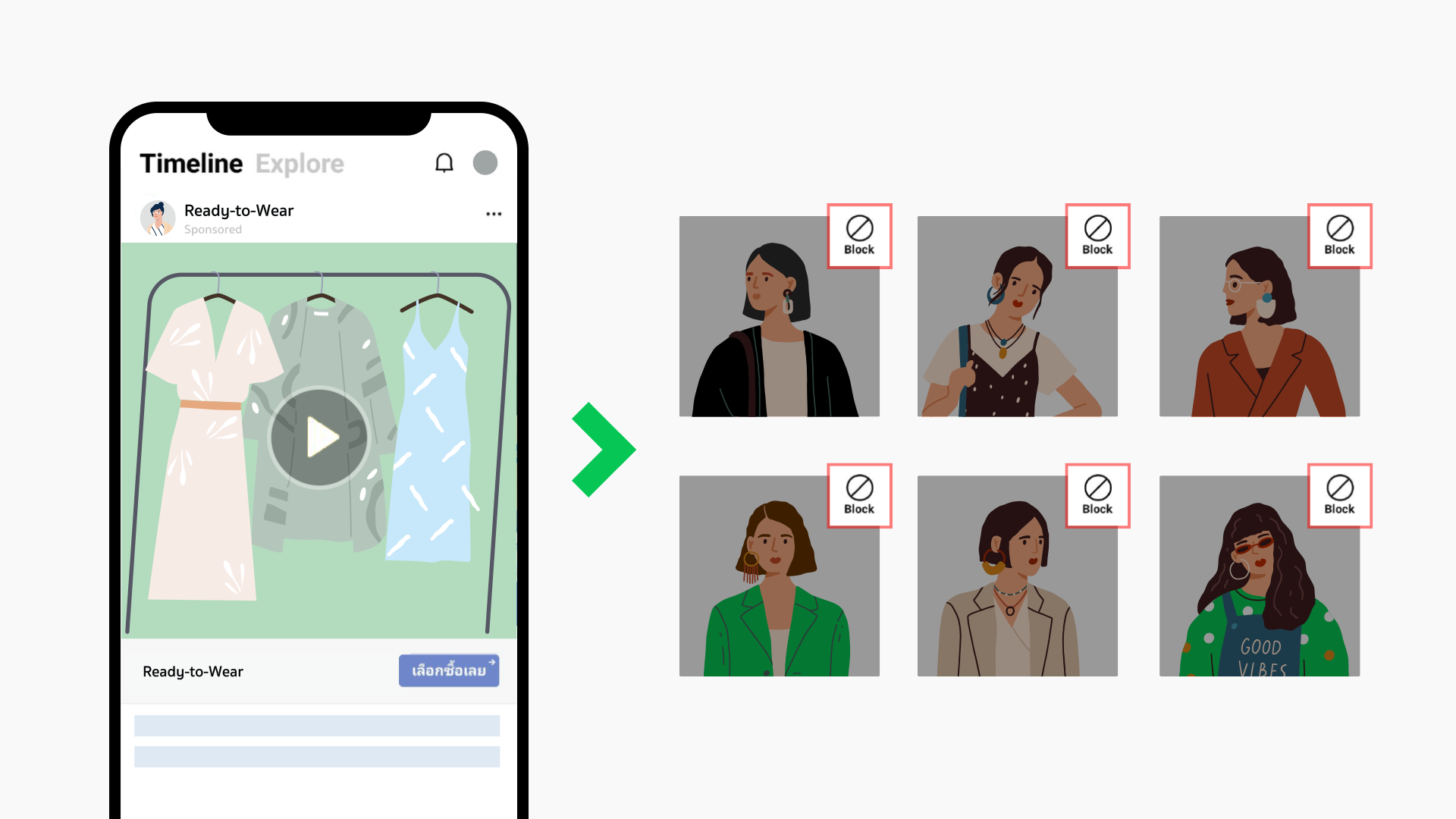
(Information as of August 25, 2021.)

.png)


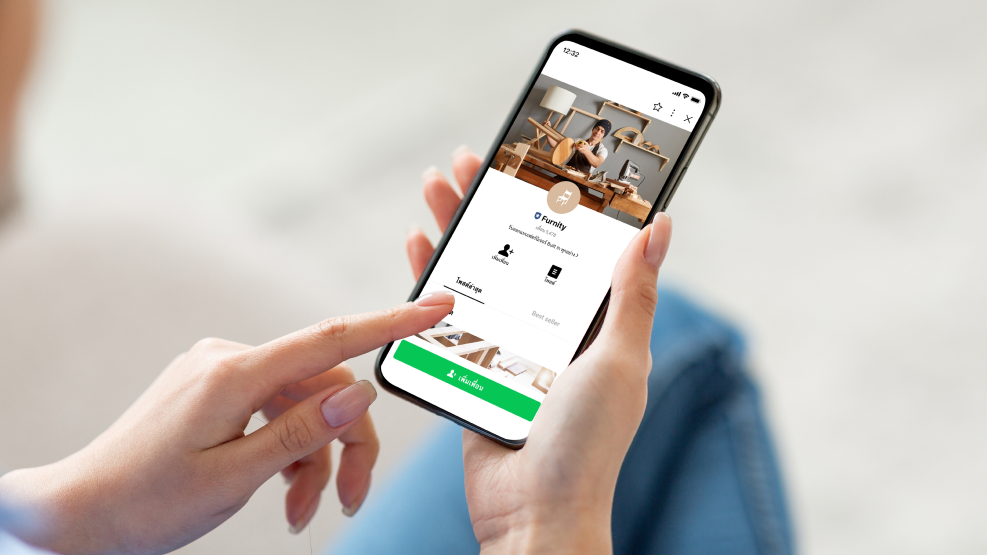

.png)