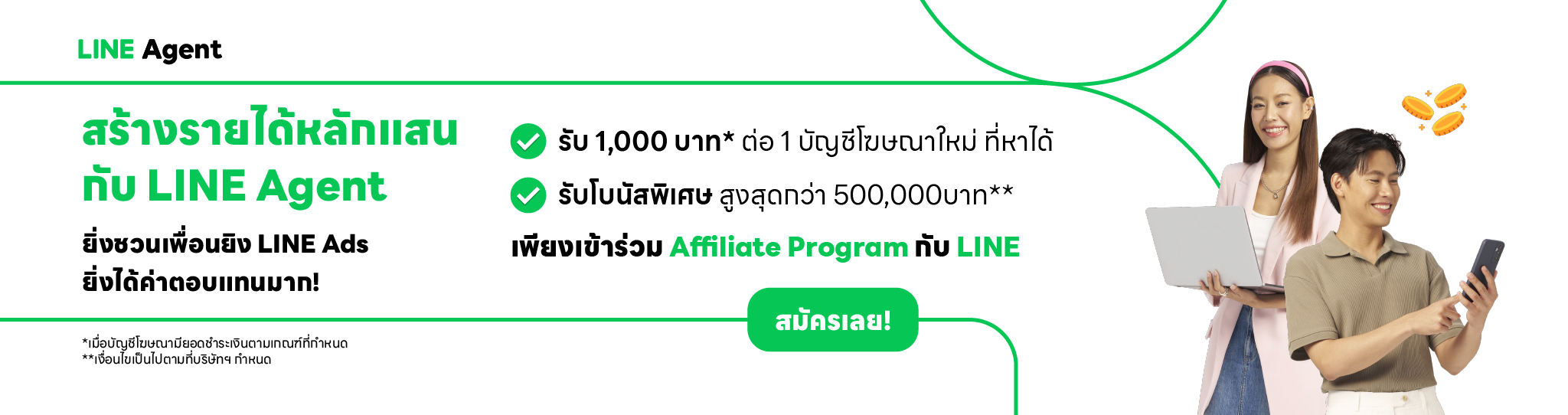LINE Ads is a bid-based advertising platform that connects your business to millions of LINE users in Thailand. You can tailor your campaigns to specific goals, target audiences, and budgets. You can also choose to manage your ads directly or through an agency.
.png)
.png)
Discover the Power of LINE Ads
.png)
The 4 Ways that LINE Ads Can Fuel Your Business Growth
1
Reach and tap into LINE's Massive User Base
Your ads will appear across high-traffic areas within the LINE app, including the Home Tab, Chat List, LINE VOOM, LINE TODAY, Wallet Tab, LINE Openchat, and LINE Album. Our intelligent system automatically optimizes ad placement to reach your desired audience at key touchpoints.
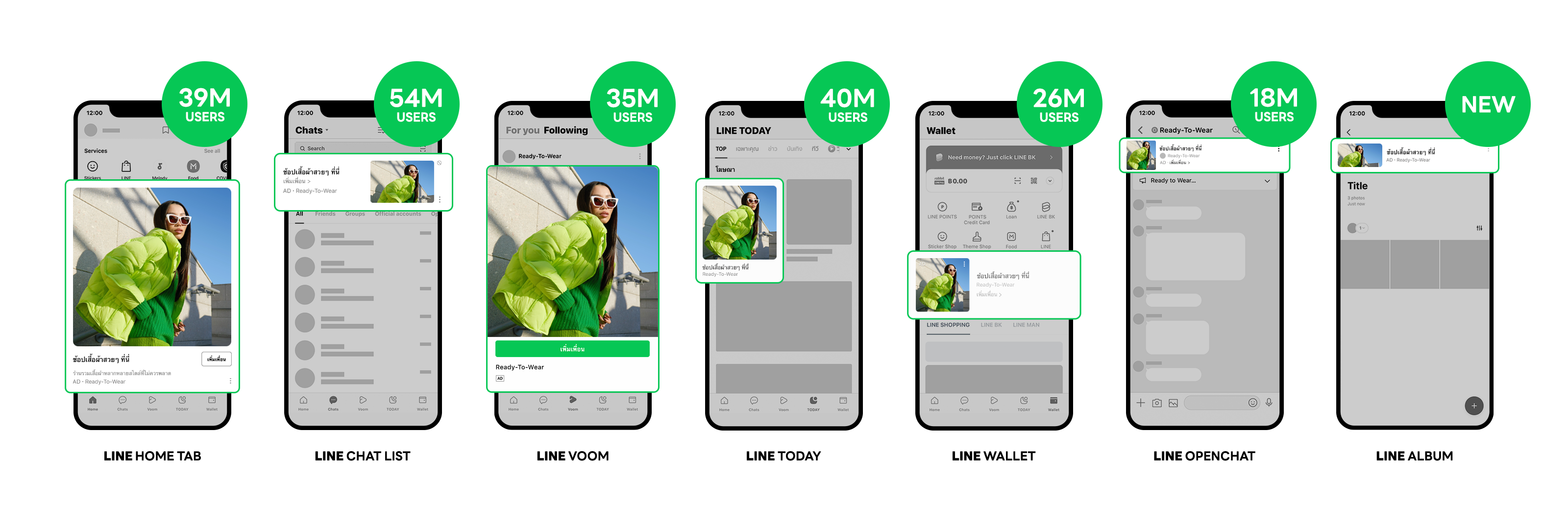
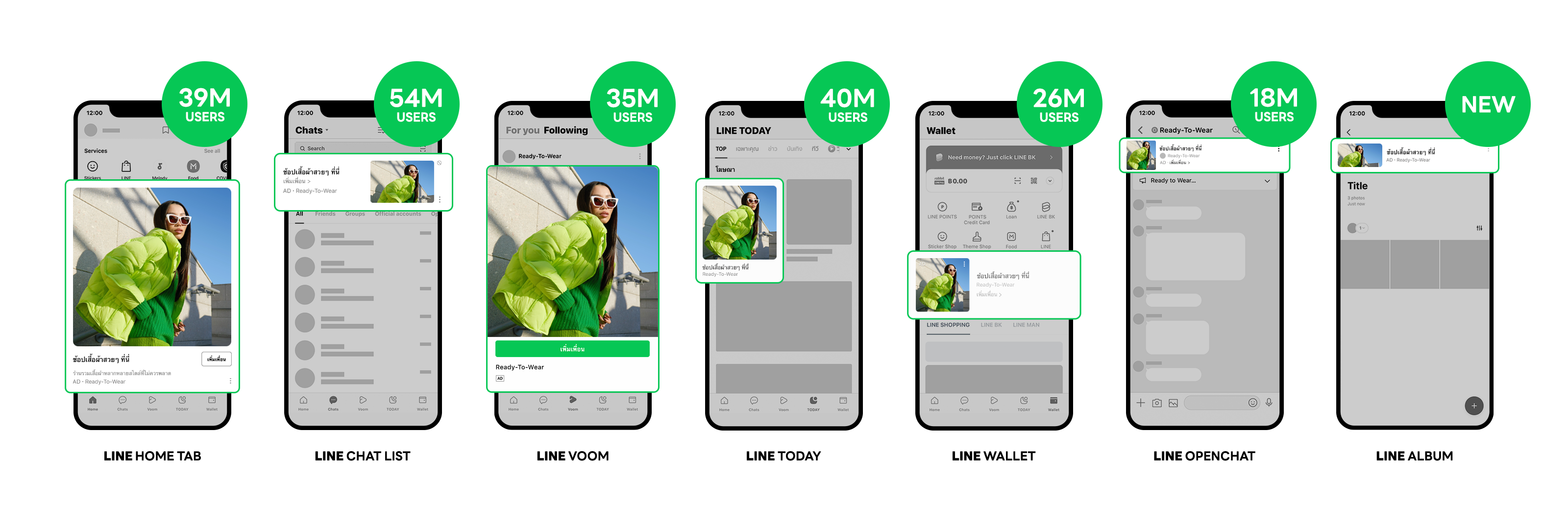
Choose from visually engaging image or video ad formats and include compelling Calls to Action that drive traffic to your website, app, or LINE Official Account.
2
Achieve Any Marketing Objective by Precisely Targeting Your Ideal Customers
Align your campaigns with your specific goals, whether it's building brand awareness, generating leads, driving sales, or fostering customer loyalty.
3
Pinpoint Your Ideal Audience
Reach your Core Audience with detailed targeting options, like gender, age, location (down to a specific radius), mobile operating system, and interests.
4
Craft Custom Audiences for Laser-Focused Targeting
Go beyond basic demographics and build custom audiences based on your existing customer data. Create lookalike audiences to find high-value prospects similar to your best customers.
Collect user data by leveraging LINE tags and SDK integration to retarget website visitors and app users who previously showed interest in your brand.
Upload lists of ADID/ IDFA, phone numbers, or email addresses for direct outreach.
Reconnect with users who have previously interacted with your LINE Official Account, including those who have blocked or seen your broadcast messages.
Re-engage users who have shown prior interest by clicking or viewing your LINE Ads images or videos.
Target users who have engaged with your brand's VDO Expandable content on Smart Channel.
Discover new, high-potential customers who share traits with your existing LINE Official Account audience to expand your reach and drive exponential sales growth.
Flexible Pricing Models to Fit Your Budget
LINE Official Account users who purchase ads with LINE can choose the advertising payment method that best suits their advertising goals and budget:
Maximize brand visibility and reach a wider audience. Pay for every 1,000 impressions (views) of your ad.
Drive traffic and conversions: Pay only when users click on your ad and are redirected to your chosen destination – whether it's your website, video, or product page.
Grow your LINE Official Account and build a loyal community: Advertising fees are calculated based on the number of new followers added to your account through your advertising campaigns.
Boost video engagement and brand storytelling: Pay only when users watch your video content.
Optimize for specific conversions and track your ROI precisely. Pay only when users complete the desired actions on your website, like making a purchase or signing up.
Increase app downloads and acquire valuable users. Pay only when your app is installed on a user's device.
See this Step-by-Step Guide and start Reaching Your Customers Today!

Redeem Your LINE Ads Exclusive Offer: More details
You can connect LINE Official Account to LINE Ads by following the steps below:
Method 1: Copy approval URL when creating ad account
- Open the group in which you want to create an ad account. > Click on the “Ad accounts” tab. > Click “+ New ad account.”
- Under “Product information”, fill out and review your “LINE Official Account basic ID or Premium ID” information
- Click “Copy approval page URL”
- Fill out every required field and then click “Create”
- Send the copied link to an admin of LINE official account you registered
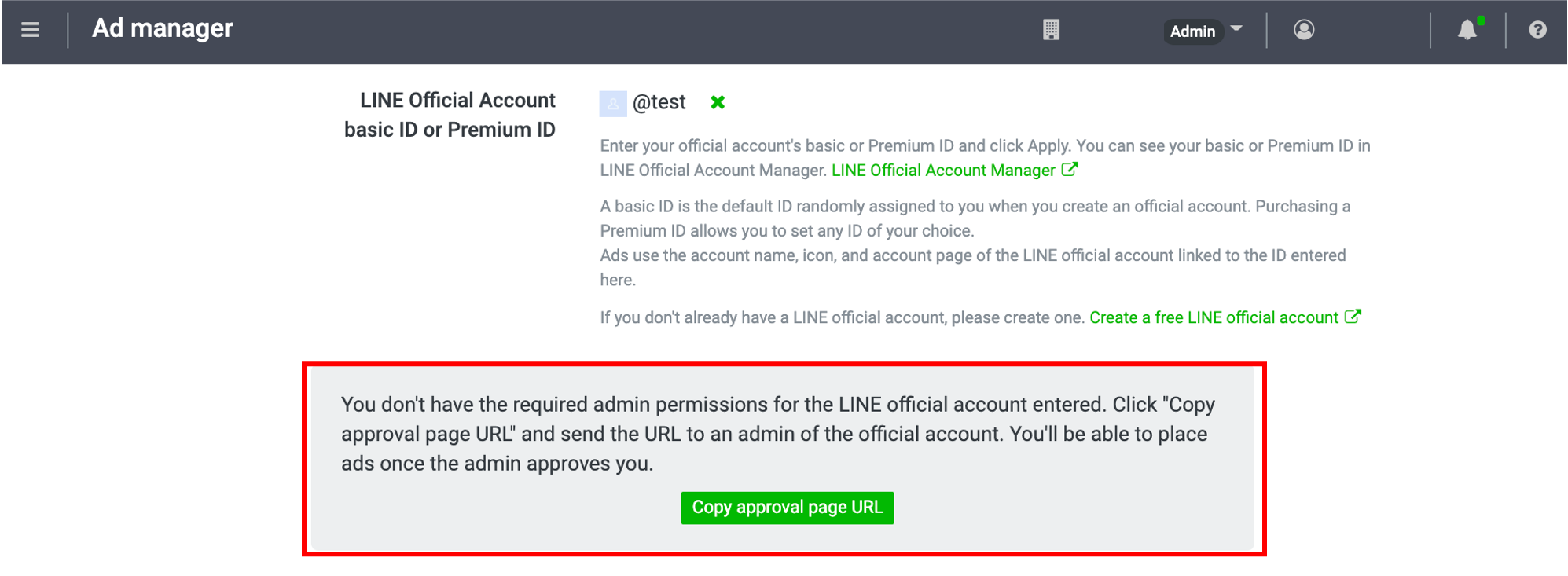
Method 2: Copy approval URL after creating Ad account
- Select the ad account name from which you would like to proceed approval
- Click “Copy link” and send the URL to admin of LINE Official Account that you registered
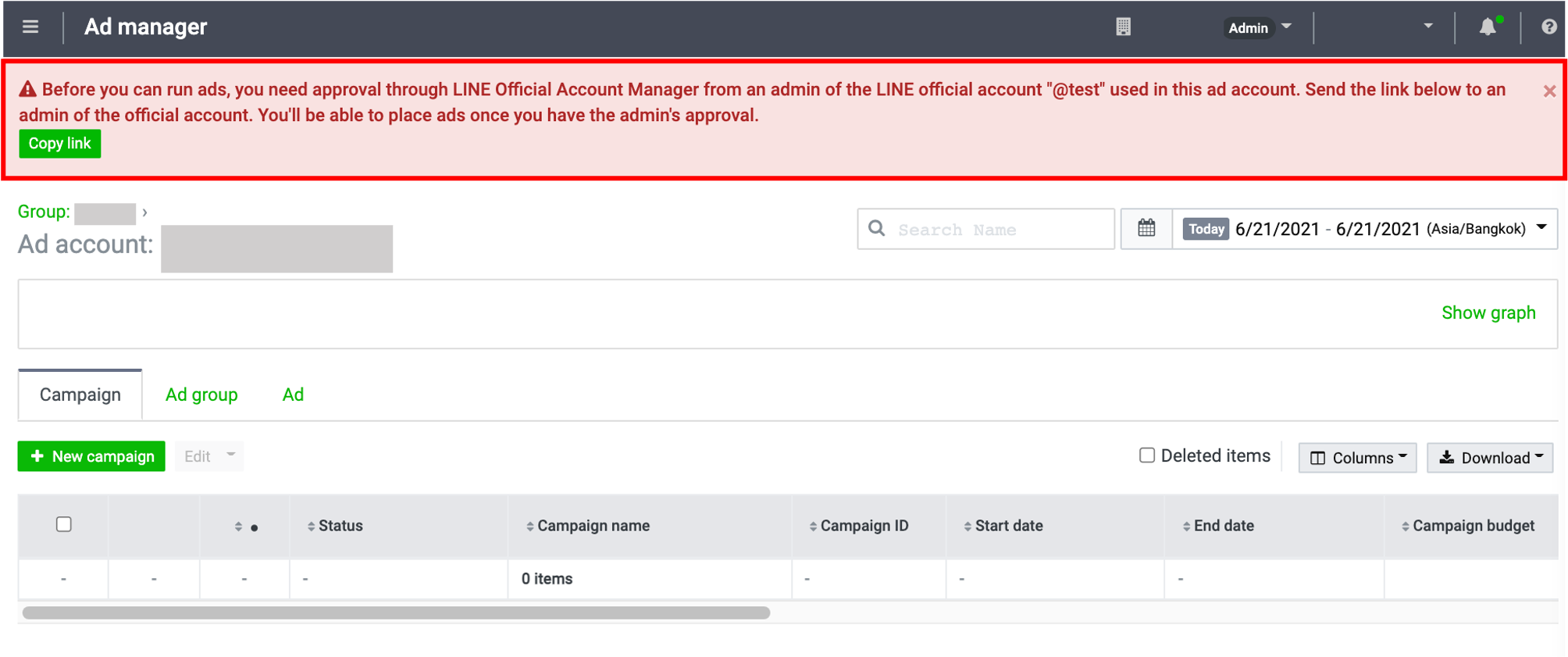
When admin of LINE Official Account receives the approval URL from either method 1 or 2 above
- Open this link and login to LINE Official Account Manager
- Open new tab and paste the approval URL
- Click “Accept” for the ad account you would like to link
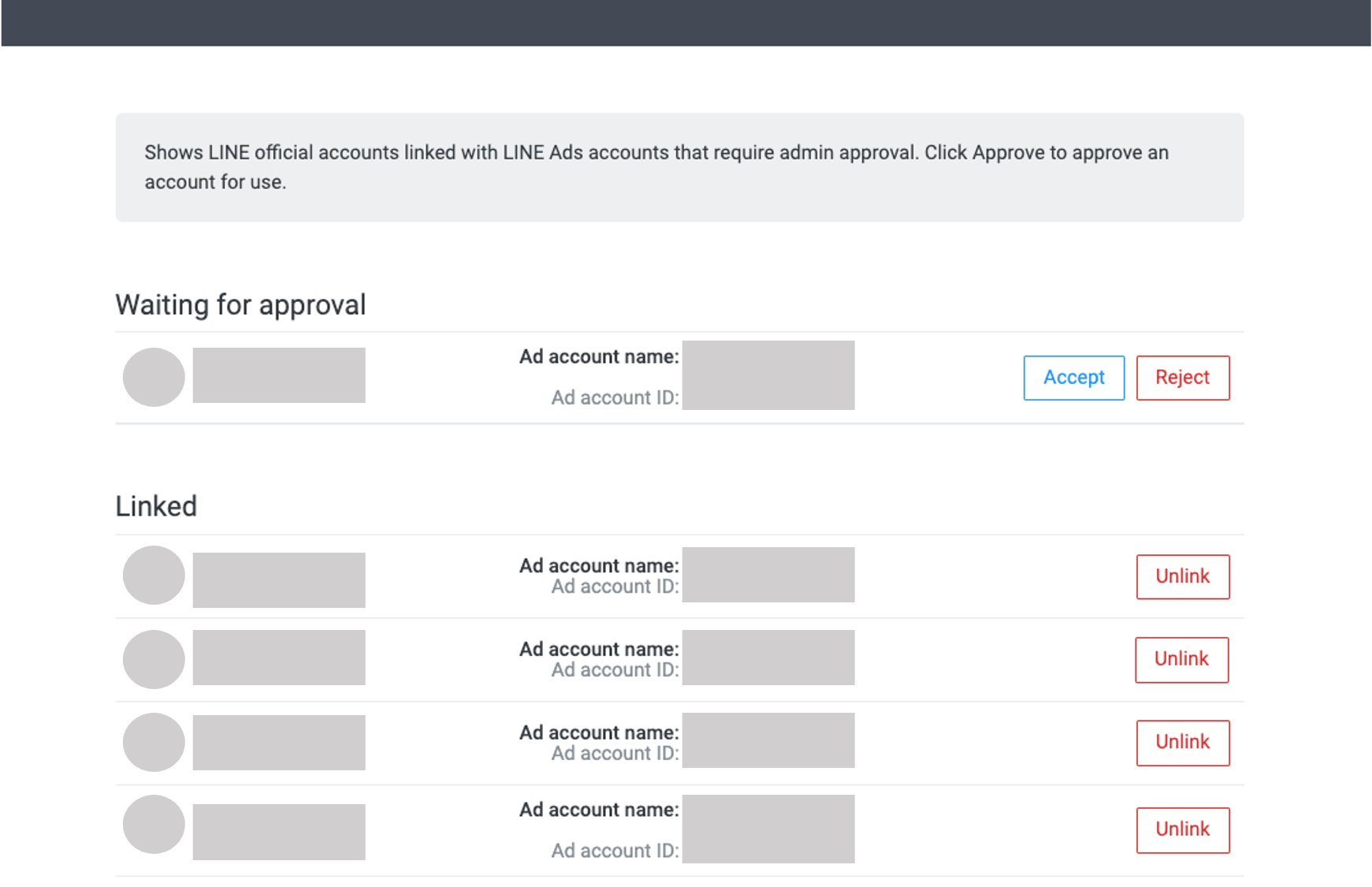
Remark:
- Creation of ad account must be completed before the linkage in approval URL
- Always recheck for the login of LINE official account registered
(Last updated: June 25, 2021)
Before you start delivering ads, please ensure that all the settings below are correct and complete.
Are all campaign settings configured correctly?
See how you can check and edit your settings here.
Are all ad group settings configured correctly?
See how you can check and edit your settings here.
Are all ad settings configured correctly?
See how you can check and edit your settings here.
Has the review process for the ad been completed?
See how you can check the review status for the ad here.
An ad will start to display after you have checked all the settings above and updated the status of the campaign, ad group, and ad to “Active.”
* In cases where you have already set a start date and time in the campaign setting page, and all statuses are set to Active, the ad will automatically display on the previously defined date and time.
.png)
(Last updated: October 19, 2020)
Creating an Audiences
You can create an audience by following the steps below:
1. Click on “Ad Account” on the homepage. > Select the account name for which you want to create an audience.
2. Click on the “≡” icon in the upper left of the Ad Manager page. > Go to “Shared library.” > Click “Audience.”
3. Click “+ New audience” above the list of your audiences.
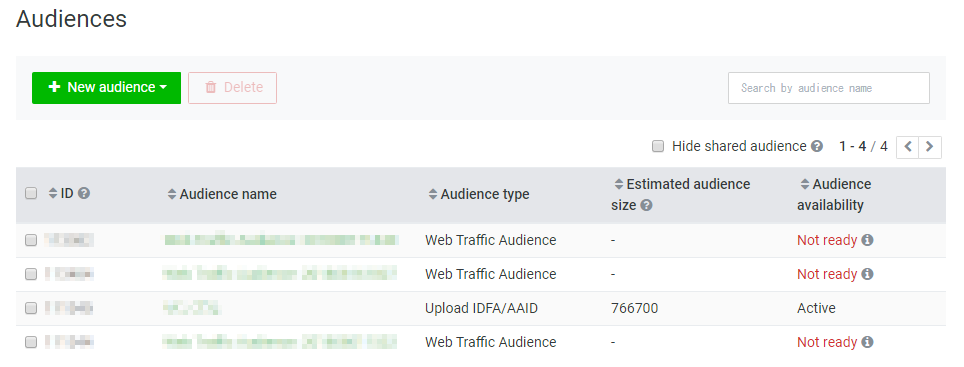
4. Select the type of audience you want to create. > Fill out each item in the field. > Click “Save.”
Please see below for information on the available settings for each type of audience.
Web traffic audience
- Audience name
This is the name of the audience, which appears on your audience list.
You can set a name for your audience as desired (you can edit the audience name later).
- The ‘People who’ setting
Everyone who visited the website: This option refers to users who visited all website pages with LINE Tags inserted.
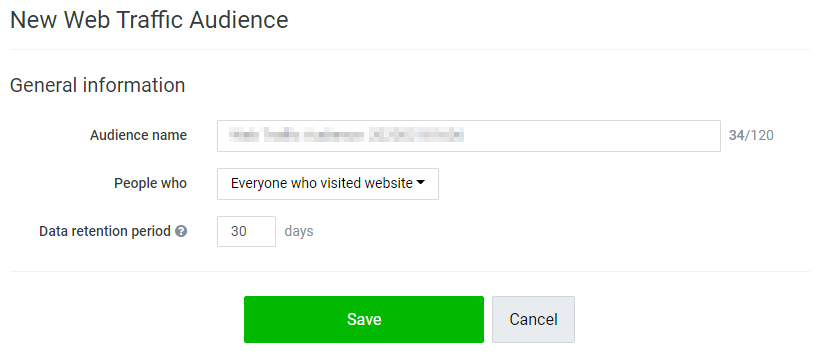
People who visited a specific page: This option refers to users who visited all pages that have LINE Tags inserted with a specific URL rule.
You can specify your target page by adding a single URL or keyword, or you may use the OR/AND rule to add multiple values.
* Broad keywords or URLs using an asterisk (*) wildcard to substitute certain characters in a string, or entering only the first character of the string, is not allowed.
<Specifying a target page using multiple rules>
URL_A and URL_ B
- Using the OR rule: Able to track users who followed either URL_A or URL_B.
- Using the AND rule: User tracking is unachievable.
(This rule cannot be set to “Track users who followed both URL_A and URL_ B.”)
Keyword_A and keyword_ B
- Using the OR rule: Able to track users who followed a URL that contains either keyword_A or keyword_ B.
- Using the AND rule: Able to track users who followed a URL that contains both keyword_A and keyword_ B.
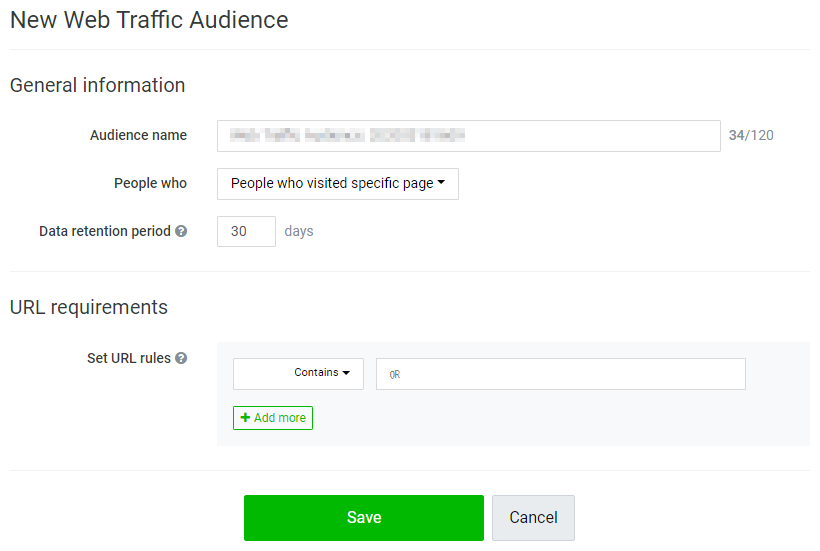
People who visited an event page: This option refers to users who visited pages that have LINE Tag custom event codes inserted.
Once the inserted event code has been triggered, you will be able to select that event from the drop-down list.
To specify a particular page from all pages that have custom event codes inserted, please set URL rules under the URL requirements setting.
This setting functions the same way as for the “People who visited a specific page” setting.
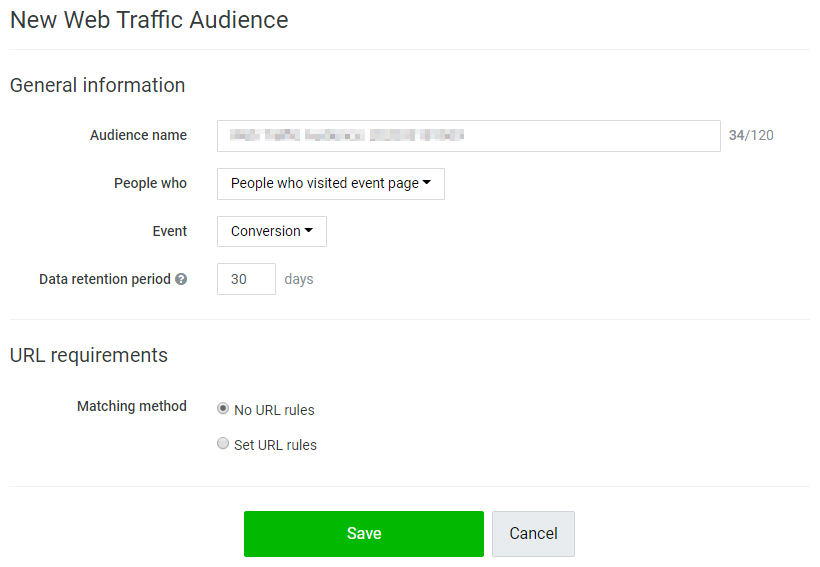
Mobile app audience
* Please click “Media” to register your application and link it to the SDK first.
Set an audience name as desired and select the application that you have already registered.
The event registered on the SDK will appear on the drop-down list. After that, select the event you want to set as your audience.
You can set different parameters based on each event.
Note:
- If an event has not been triggered, the system will not show it on the drop-down list. As a result, you cannot select that event.
- Once an event is triggered, the event name stays undeletable for 180 days, so please be careful when proceeding with this process.
- If an event still does not appear on the drop-down list even though you have already configured its settings on the SDK, it may mean that an error occurred in the linking process or that the event settings on the SDK side are incorrect.
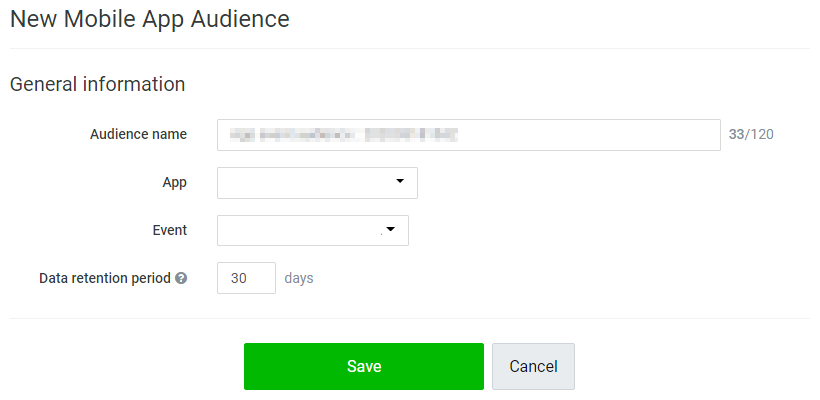
IDFA/AAID upload
You can upload your own IDFA / AAID to create an audience.
Please fill in each item to create an audience.
-Audience name
Display name in an audience list. You can set audience name as desired. (Can be edited afterwards)
-File name
Please select and upload file
File upload requirements
- Be sure to insert the IDFA/AAID as the first line, not the header name.
(You can upload IDFA/AAID using the same file.)
- Only 1 IDFA/AAID is allowed for each line.
- Multiple IDFA/AAID entries separated by delimiters such as comma (,) are not allowed.
- The maximum file upload size is 60 MB.
- The system only supports CSV and TXT file formats.
Add audience method
You can add or overwrite audience data with the following steps.
“Add” refers to the upload of new set of audience
“Overwrite” refers to the replace of existing audience with new version of audience.
In case you use automatic bidding configuration, the overwrite of audience may affect the system learning phase.
Method: Go to Audience > + New audience > Upload IDFA/ AAID > Upload file in accordance to the steps above
Or go to Audience > Click existing audience > Click “Overwrite” and upload file in accordance to the steps above
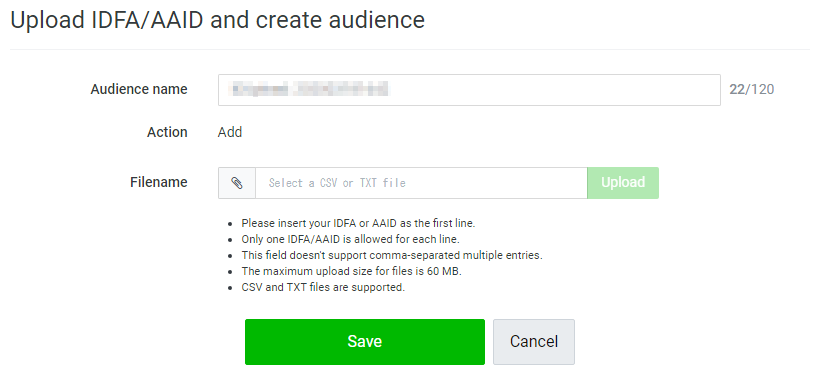
LINE Official Account audience
You can create this type of audience by setting a name for your audience as desired and then select the “Valid friends” or “Friends blocking the account” option.
* Valid friends will include your Target Reach.
* You can create the audience from LINE IDs that link to your account only.
* The number of users in the audience will not match your account's total number of friends because the system does not include users who have deleted your account from their friends list and users in the audience who have not logged in to LINE for a long period of time.
* It may take around 2-3 days before you can put the LINE Official Account audience to use.
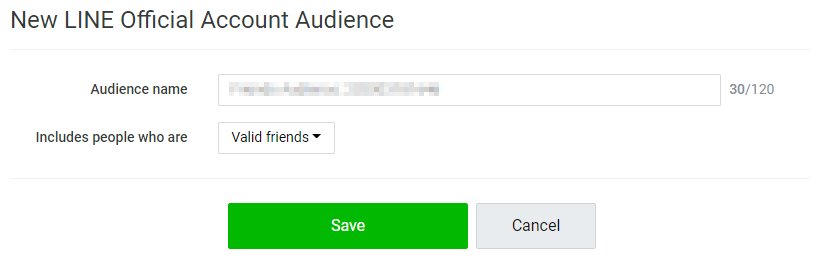
Lookalike audience
Please select a source audience and audience size (from 1-15%).
* It may take around 24 hours before you can put the Lookalike audience to use.
* Lookalike audiences do not include the source audience.
* You can create up to 10 Lookalike audiences.
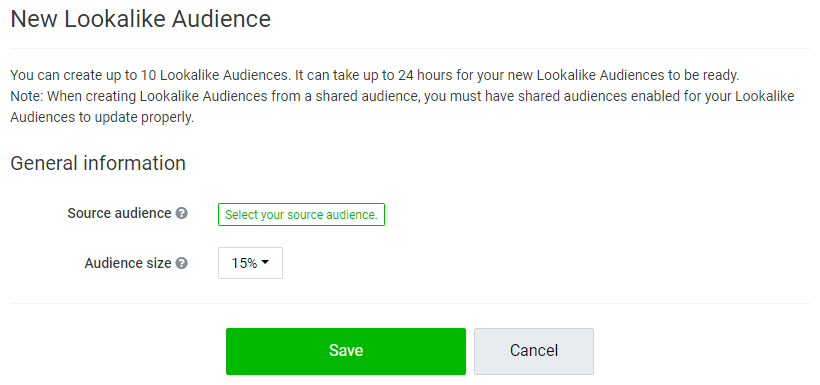
Video view audience
You can create an audience from the users viewing a particular video by selecting users’ video interaction rate.
· People who clicked the video
· People who viewed the video
· Viewed more than 3 seconds
· Viewed 25% of the video
· Viewed 50% of the video
· Viewed 75% of the video
· Viewed 95% of the video
· Viewed the video to the end
Note:
· You can set up to 30 days validity period. In case the selected video has been paused longer than validity period, audience status will become not ready.
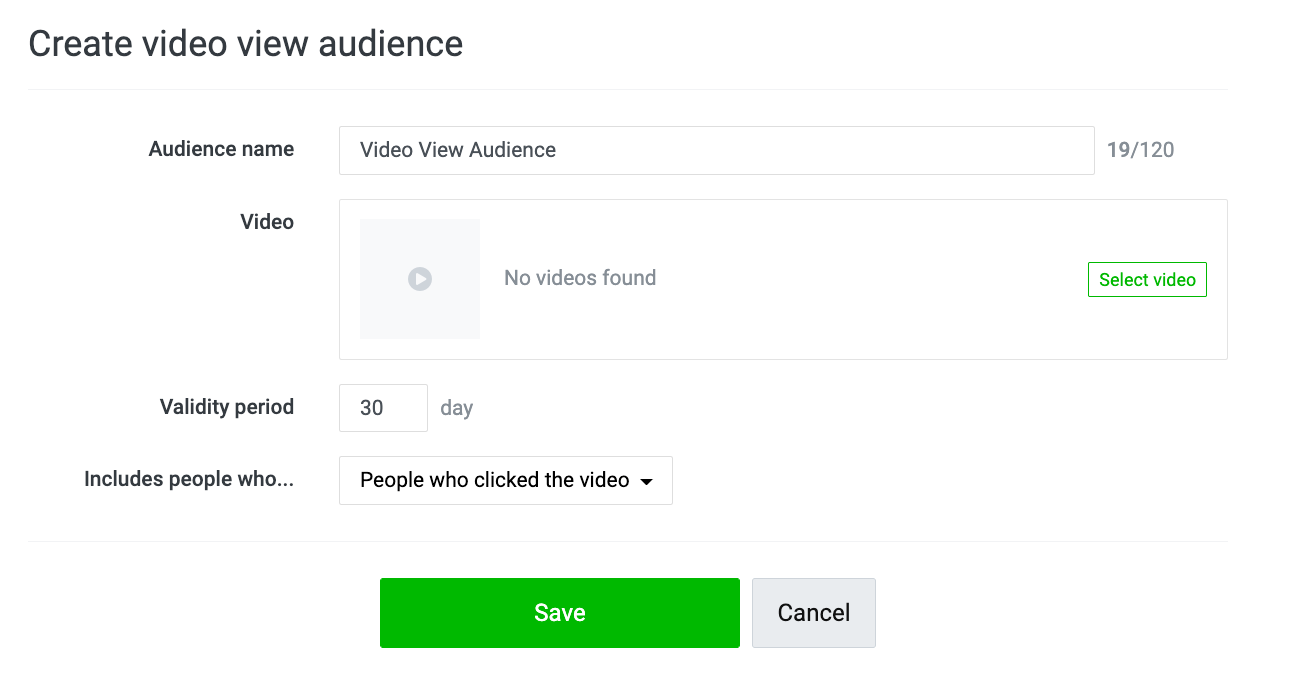
Image click audience
You can create an audience from selecting campaign ID.
Note:
· You can create audience from audience who click image ad format creatives under selected campaign ID. This excludes video ad format creatives.
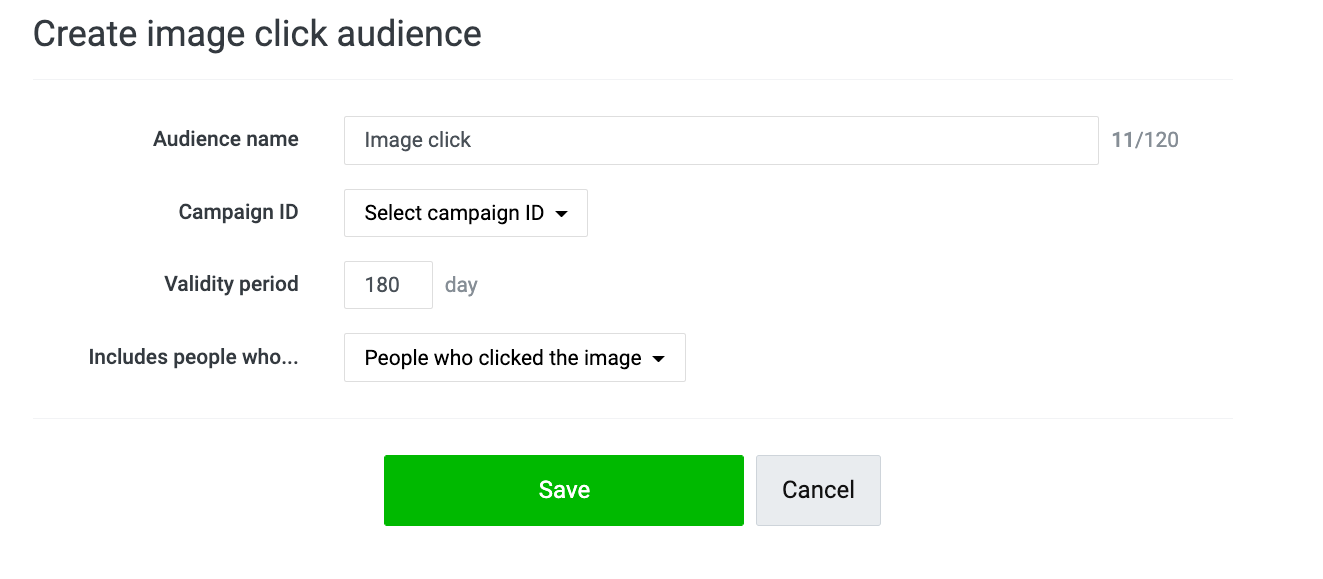
(Last updated: December 8, 2021)
You can make payments through credit card or coupon only.
Available credit cards must be issued by either of the following companies:
- VISA
- Mastercard
- JCB
- TPN
* Payment through a prepaid card is not accepted.
Please see below for the credit card registration method and timing for payments:
(Last updated: March 31, 2021)
You can check all the details of your costs and request payment receipts by following the steps below:
1. Click on the “Ad account” tab on the homepage. > Select the ad account that has been linked to the billing info for which you want to check the details.
2. Click on the “≡” icon on the upper left of the Ad Manager screen. > Go to “Settings.” > Select “Billing and payments.”
.png)
3. Click on the Payer name for which you want to check the details.
.png)
4. Click “Payments.”
5. Click on the item under the “Description,” and you will be able to download the receipts for payments made during each billing cycle.
.png)
(Last updated: March 1, 2021)
Enhance capabilities to LINE Account Connect
Tips to make your brand more attractive
%20Adaptation_1040x275.png)
%20Adaptation_1200x628.png)