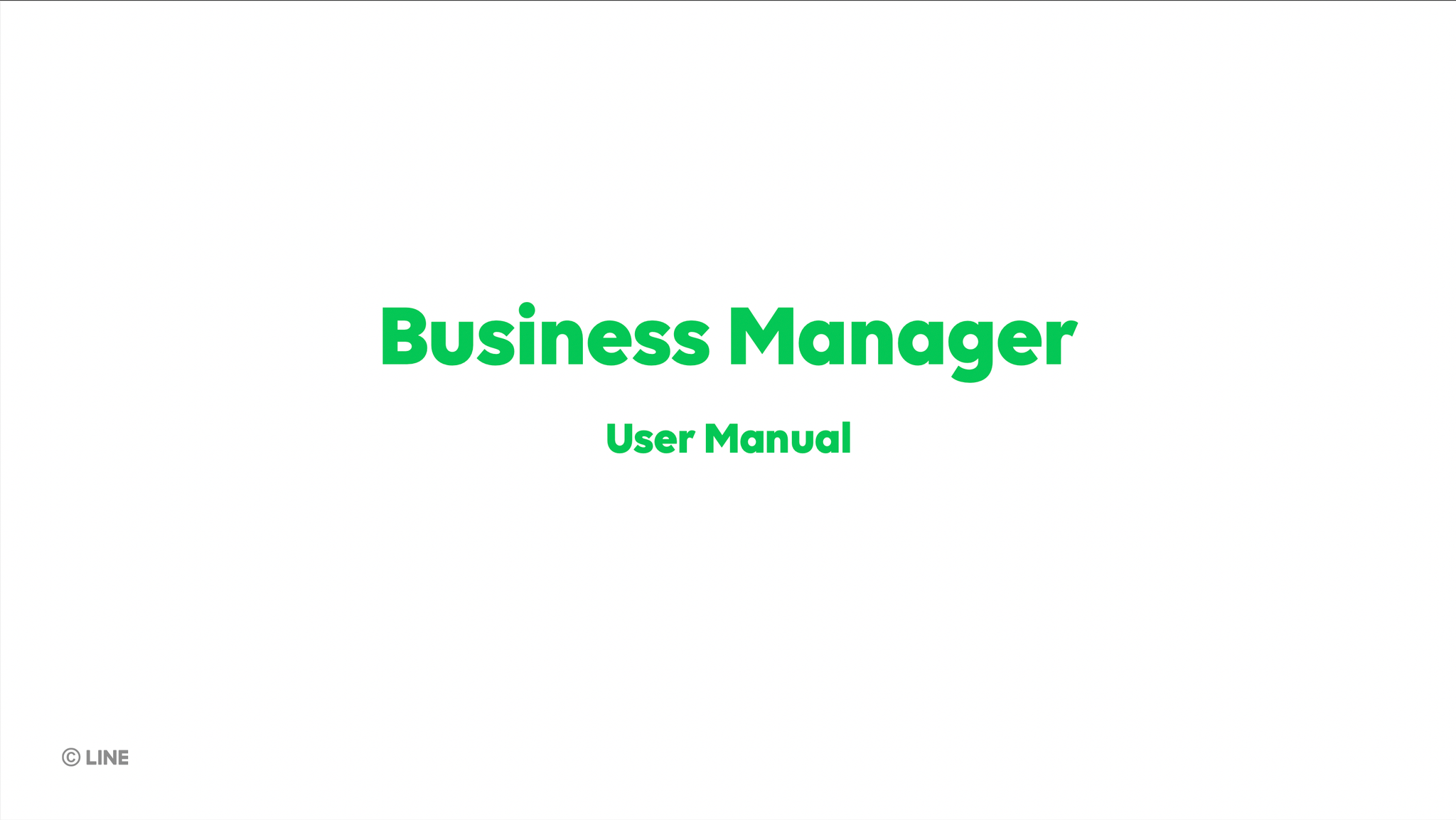Help Center - Business Manager
Business Manager is a platform for utilizing LINE data and external data.
The two main functions of Business Manager are:
- Sharing audiences and LINE tags across accounts (e.g. LINE official accounts, LINE Ads)
- Creating audiences and LINE tags
Business Manager is free of charge.
However, you may be charged for using LINE Ads and LINE Official Account depending on your plan. For more information, please check your package for each service.
You can start using Business Manager by following these steps:
For more information, please check here.

Business Manager can be logged into on website.
1. Go to Business Manager
2. Log into your LINE account or LINE Business account
LINE Business ID is a self-authentication system that allows you to use the same ID to log into various LINE services for businesses and developers.
You can log into LINE Business ID with a LINE account or a Business account (logging in with an email address).
Organizations are units under Business Manager.
You can create any number of organizations. However, there can only be one verified organization per one corporation (or sole proprietor).
You can create any number of organizations. However, there can only be one verified organization per one corporation (or sole proprietor).
Before using Business Manager, you need to create an organization.
To create an organization:
1. From the Organizations screen, click "Create organization"
2. Select a country, enter a name of organization, and click "Create"
*Name of organization have to follow company name in Commercial Registration.
To delete an organization:
1. Log into Business Manager.
2. Select the organization you would like to delete.
3. Click "Settings" > "Delete organization"
4. Read the warning message, then click "Delete organization"
*Only administrator can delete organization.
To delete an organization, you are required to
- Delete that organization's LINE tags and audiences, before transferring its LINE Official Account and LINE Ads to another organization.
- Disassociate organization from any other Business Manager organizations.
*Only administrator can delete organization.
You can invite multiple users to manage organization.
To invite user to organization:
1. Click "Users"
2. Click "Invite user"
3. Select a role, then click "Generate invite link"
4. Send the generated link to the user (e.g. via email)
5. Have the invited user access the invite link and log into Business Manager from the LINE account or LINE Business account.
*Invite link is valid for 72 hours after generated.
There are 4 types of Business Manager permissions.
1. Administrator
Gives user access to all features and settings. Administrators can delete organizations, change organization names, manage users, approve links with LINE Official Accounts/LINE Ads and manage resources.
2. Operator
Lets users manage resources and accounts.
3. Operator (data only)
Lets users create and manage audiences and LINE tags on Business Manager. Data only operators cannot approve links with accounts and view the list of linked accounts.
4. Analyst (read only)
Lets users browse linked organizations, accounts, and resources.
If invite link is invalid, please check the following reasons:
- Invite link will be expired after 72 hours after generated.
- The user who received the invite link already approved or rejected it.
Administrators can delete users with Operator, Operator (data only) and Analyst (read only) permissions.
Administrators can change role of users with Operator, Operator (data only) and Analyst (read only) permissions.
LINE Official Accounts and LINE Ads can be linked with organization.
*You can only link LINE Official Accounts and LINE Ads to organization that share the same contracted corporation (or sole proprietor).
*Only LINE Official Accounts that are verified and premium accounts can be linked to Business Manager.
If you would like to link multiple LINE Official Account and LINE Ads, you need to link them one at a time.
Once LINE Official Account or LINE Ads is linked to an organization, you cannot delete it.
Your resources are data you can create, manage, and share on Business Manager (e.g. audiences, LINE tags).
To share specific resource, click "Add resource" and select the resource that you want to share.
To delete shared resource:
1. Click "LINE Official Accounts" or "LINE Ads" under Accounts.
2. Select the account with shared resource that you would like to delete.
3. Click "Delete" on the right of resource.
When you share resources from Business Manager to a LINE Official Account or LINE Ads, the shared audiences will be automatically appeared in the account's audience list.
You can set the audience and boardcast your ads/messages from each platform.
To link LINE Ads to organization, you are required to enter Business Manager organization ID in LINE Ads and approve the linkage in Business Manager.
How to link LINE Ads to organization
1. Log in to LINE Ads and go to your account settings.
2. Click "Edit" in Business Manager section at the bottom of the screen.
3. Enter the organization ID you would like to link, then click "Apply".
*The organization ID is a 13-digit string of characters starting with "BM" that appears at the top left of the Business Manager control panel.
4. Send the generated approval link by email to administrator of the organization.
5. Administrator have to finish linking the LINE Ads by clicking > "Agree" on the approval screen.
*No resources are shared after linked LINE Ads successfully. You are required to share resources manually.
*Audiences shared to LINE Ads via cross targeting cannot be shared with Business Manager.
No resources are automatically shared when you link LINE Ads to an organization.
You can check or change LINE Ads account's shared resources by following the steps below:
1. From Business Manager control panel, click "LINE Ads"
2. Select LINE Ads name to see list of shared resources
*To add a resource, click "Add resource" and select details
*To stop sharing a resource, click "Delete"
To link LINE Official Account to organization, you are required to enter the organization ID in LINE Official Account and approve the linkage in Business Manager.
How to link LINE Official Account to organization
1. Log in to LINE Official Account Manager for PC web browsers and go to "Settings"
2. Click "Link" to Organization in Business Manager section at the bottom of the screen.
3. Enter the organization ID you would like to link and click "Generate link"
*The organization ID is a 13-digit string of characters starting with "BM" that appears at the top left of the Business Manager control panel.
4. Send the generated approval link by email to administrator of the organization.
5. Have the administrator finish linking LINE Official Account by clicking the link > "Agree" on the approval screen.
*No resources are shared after linked LINE Official Account successfully. You are required to share resources manually.
*Audiences shared to LINE Official Account via cross targeting cannot be shared with Business Manager.
No resources are automatically shared when you link a LINE Official Account to an organization.
You can check or change LINE Official Account's shared resources by following the steps below:
1. From the Business Manager control panel, click "LINE Official Account"
2. Select the LINE Official Account name to see a list of the resources shared with it.
*To add a resource, click "Add resource" and select the details
*To stop sharing a resource, click "Delete"
To approve linking LINE Ads to organization:
1. Have approval link sent to you (e.g. via email).
2. Open the account approval screen from the link.
3. Make sure the account name and ID are correct, then select "Approve".
*If you have any concerns, contact the LINE Ads administrator (e.g. via email).
*Do not approve any unfamiliar requests to link accounts.
To approve the transfer of LINE Ads to another organization:
1. Have approval link sent to you (e.g. via email)
2. Open the account approval screen from the link
3. Make sure the account name and ID are correct, then select "Approve"
*If you have any concerns, contact the LINE Ads administrator (e.g. via email).
*Do not approve any unfamiliar requests to link accounts.
To approve linking a LINE Official Account to an organization:
1. Have approval link sent to you (e.g. via email).
2. Open the account approval screen from the link.
3. Make sure the account name and Search ID (Premium or Basic ID) are correct, then select "Approve"
*If you have any concerns, contact the LINE official account administrator (e.g. via email).
*Do not approve any unfamiliar requests to link accounts.
To approve the transfer of LINE Official Account from another organization
1. Have approval link sent to you (e.g. via email).
2. Open the account approval screen from the link.
3. Make sure the account name and Search ID (Premium or Basic ID) are correct, then select "Approve"
*If you have any concerns, contact the LINE official account administrator (e.g. via email).
*Do not approve any unfamiliar requests to link accounts.
To create custom audience on Business Manager:
1. Click "Custom Audiences"
2. Click "Create Custom Audience" and select an audience type
3. Enter the required information for audience type you selected then click "Create"
To create a LINE tag on Business Manager:
1. Click "LINE tags"
2. Click "Create tag"
3. Enter name and click "Create"
You can check the details of the LINE tag you created by clicking it in the list of LINE tags.
Business Manager language can be changed to Chinese (Traditional), English, Japanese and Thai.
To change display language:
1. Click the username at the top right of the screen
2. Click "Settings"
3. Click the pencil icon next to Language
4. Select a language and click "Update"
Business Manager is not supported on smartphones. Recommended to use the service on a PC.
Business Manager accounts are owned by company or sole proprietor that registered as organization which
LINE Official Accounts and LINE Ads resources can be managed and utilized.
Other outside company can also be invited as users and entrust them with managing their accounts.
Audience match is IDFA or phone number data that uploaded as audience in LINE Official Account which is used on its platform, so it will be remained separately.
Business Manager Terms of Use are consistent with the existing terms for LINE Ads and LINE Official Account.
You can determine when to start using Business Manager.
Also, resources in Business Manager are not automatically shared. In order to use resources from LINE Official Account and LINE Ads, you are required to link LINE Official Account/LINE Ads after creating Business Manager organization.
To use the service, advertisers and agencies are required to accept the updated Terms of Use for LINE Ads and LINE Official Account, as well as agree to the Business Manager Terms of Use.
Advertisers and agencies are required to obtain user consent that is required in the terms.
For example, advertisers and agencies need to obtain user consent before uploading and using phone numbers, email addresses, and IDFA data.